Workspace
Main menu and toolbars can be found in the top of the window. Toolbars contain control elements for organizing files.
Navigation Area in the left of the screen allows to move through the document. Central part of the screen is occupied by the Document Area. It contains PDF file user is currently working with. You can switch current document by clicking required tab in the top of that area. Object Inspector is located on the right, you can use it to modify objects’ properties.
Bottom part of the workspace contains the Status Line.
Width of Navigation Area and Object Inspector can be changed by dragging their borders with a mouse.
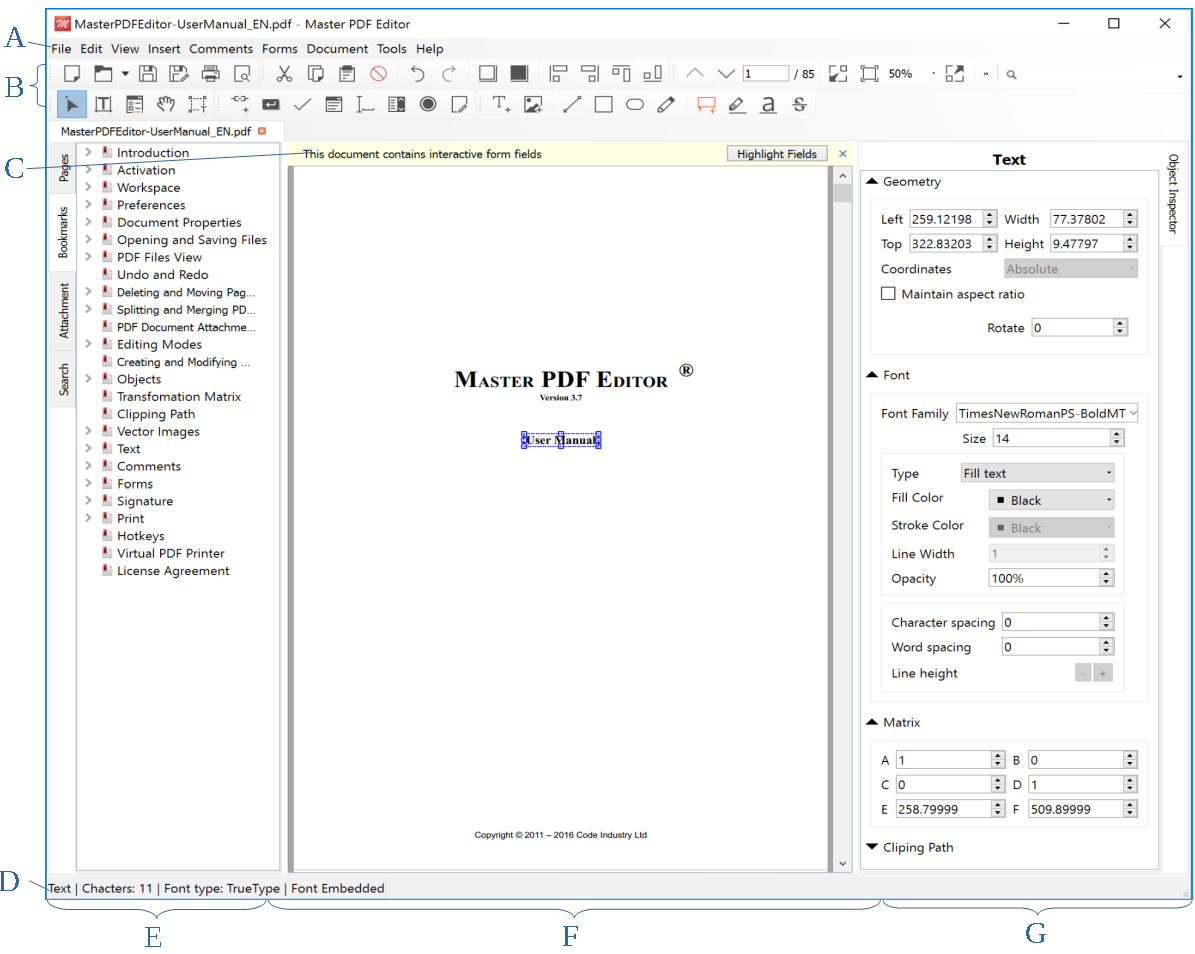
A – Main Menu; B – Toolbars; C — Pop Up Message;
D – Status Bar; E – Navigation Area; F – Document Area; G – Object Inspector.
Main Menu
With main menu you can access different tools. It contains following items:
Context Menu
You can see a Context menu if you right-click on any workspace object. It shows a list of commands for that specific object or area.
Toolbars
Toolbars for fast access to different functions of the application.
Master PDF Editor has following toolbars:
- Main;
- Edit;
- View;
- Find;
- Tools;
- Forms;
- Comments.
![]() You can see a tool description if you place a cursor over its icon.
You can see a tool description if you place a cursor over its icon.
Preform following actions to show or hide toolbar:
- Press View tab in Main menu and choose Toolbars item. Check items with required toolbars. They will appear on the screen. You can uncheck items to remove toolbars.
- Right click a space with no buttons on a toolbar or main menu and check/uncheck items for required panels.
Document Tab
You can switch between files when working on multuple PDF files in one Master PDF Editor instance.
Pop Up Message
Pop up message can be seen only if current PDF document contains forms or is protected by password.
When opening file with PDF forms, pop up message will inform you about that and provide a button. You can select all PDF forms of the document by clicking that button.
If the document is password protected from editing, when you choose ![]() Edit Document pop up message will inform you that the document is encrypted and you don’t have permission to edit it. You can click Change button in the message to change owner’s password and remove restrictions.
Edit Document pop up message will inform you that the document is encrypted and you don’t have permission to edit it. You can click Change button in the message to change owner’s password and remove restrictions.
Status Bar
Status bar is a part of the workspace. It displays:
- When
 Edit Document,
Edit Document,  Edit Text or
Edit Text or  Edit Forms is on, you can see number of current page, total number of pages, width and height of the page in pixels and number of objects on the current page.
Edit Forms is on, you can see number of current page, total number of pages, width and height of the page in pixels and number of objects on the current page. - Object type and some other info when an object is selceted.
When Hand Tool or
Hand Tool or  Select Text is on, you can see number of current page and total number of pages.
Select Text is on, you can see number of current page and total number of pages. - When opening PDF files you can see also Status bar by default. Main menu item in View submenu allows you to show it or hide.
![]() When hovering a tool with mouse cursor you can see its description in the Status bar.
When hovering a tool with mouse cursor you can see its description in the Status bar.
Navigation Area
Navigation area is a window with 4 tabs:
- Pages — displays pages thumbnails;
- Bookmarks — lists all bookmarks in the current document;
- Attachments — allows to insert, edit and remove attachments;
- Search — searches text case-sensitively in the current document including comments.
![]() You can change width of Navigation area by moving its edge with mouse.
You can change width of Navigation area by moving its edge with mouse.
Docment Area
Document Area displays PDF file users works with currently.
Object Inspector
Every object in PDF document has unique parameters, which can be changed by Object Inspector. It is good tool for both changing objects’ parameters and controlling event, which objects react to.
Open Object Inspector by clicking its tab in the right part of the workspace. Switch mode to Edit Tool (you can do that by clicking Edit Document ![]() button on the toolbar) and choose any object. Parameters of the object will be displayed in Object Inspector. Now they can be easily changed as you require.
button on the toolbar) and choose any object. Parameters of the object will be displayed in Object Inspector. Now they can be easily changed as you require.
You can also open Object Inspector with context menu. In edit mode right click selected object and choose Parameters item.
