Create a blank document
To create a blank document, select File > New > Blank PDF in the main menu or press ![]() Blank PDF button on the toolbar. This can also be done with Ctrl+N keyboard shortcut.
Blank PDF button on the toolbar. This can also be done with Ctrl+N keyboard shortcut.
In Create a new blank PDF dialogue window, set page size and orientation, content size, and number of pages in the document.
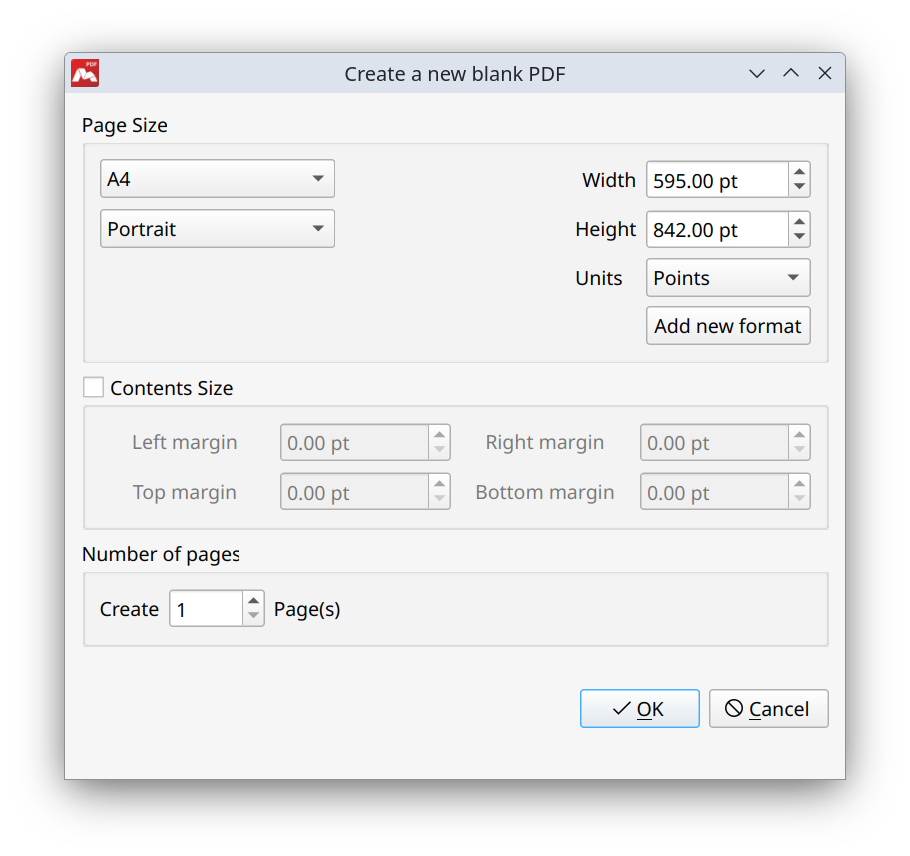
- Page Size. Select one of the page sizes in the suggested list or set a custom page size in the following units: points, inches, and millimeters.
- Add new format. Save a custom page size in the page size selection as a preset.
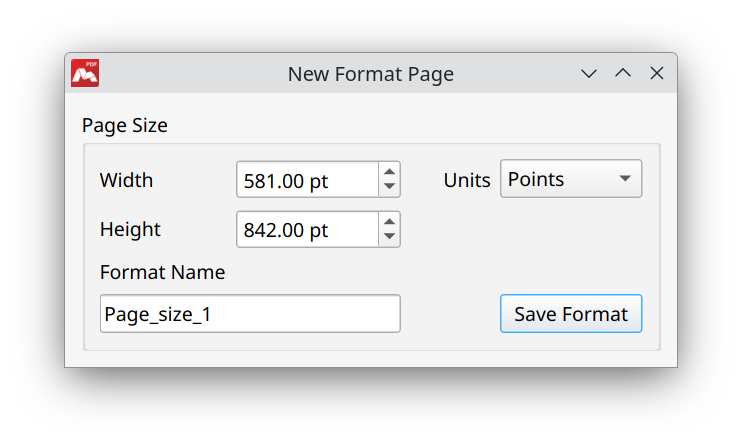
![]() You can delete or edit a custom page size in the Custom Page Manager. To open the Custom Page Manager, click the Tools > Settings menu and switch to the Editing tab.
You can delete or edit a custom page size in the Custom Page Manager. To open the Custom Page Manager, click the Tools > Settings menu and switch to the Editing tab.
- Contents Size. Set size of margins to display document pages partially.
- Number of pages. Set the number of pages in the new document.
