Optimization and saving
When bandwidth is crucial, you can reduce size of PDF documents by applying optimization. Optimization removes unnecessary and unused elements from the PDF file and compresses images and forms to reduce the overall size of the document.
![]() Please note that optimizing the file with some compression methods may damage images, which will lead to poor printing quality.
Please note that optimizing the file with some compression methods may damage images, which will lead to poor printing quality.
To optimize a PDF document, use the File > Save Optimized As… menu or press Ctrl+Alt+S.
The following dialog window appears:
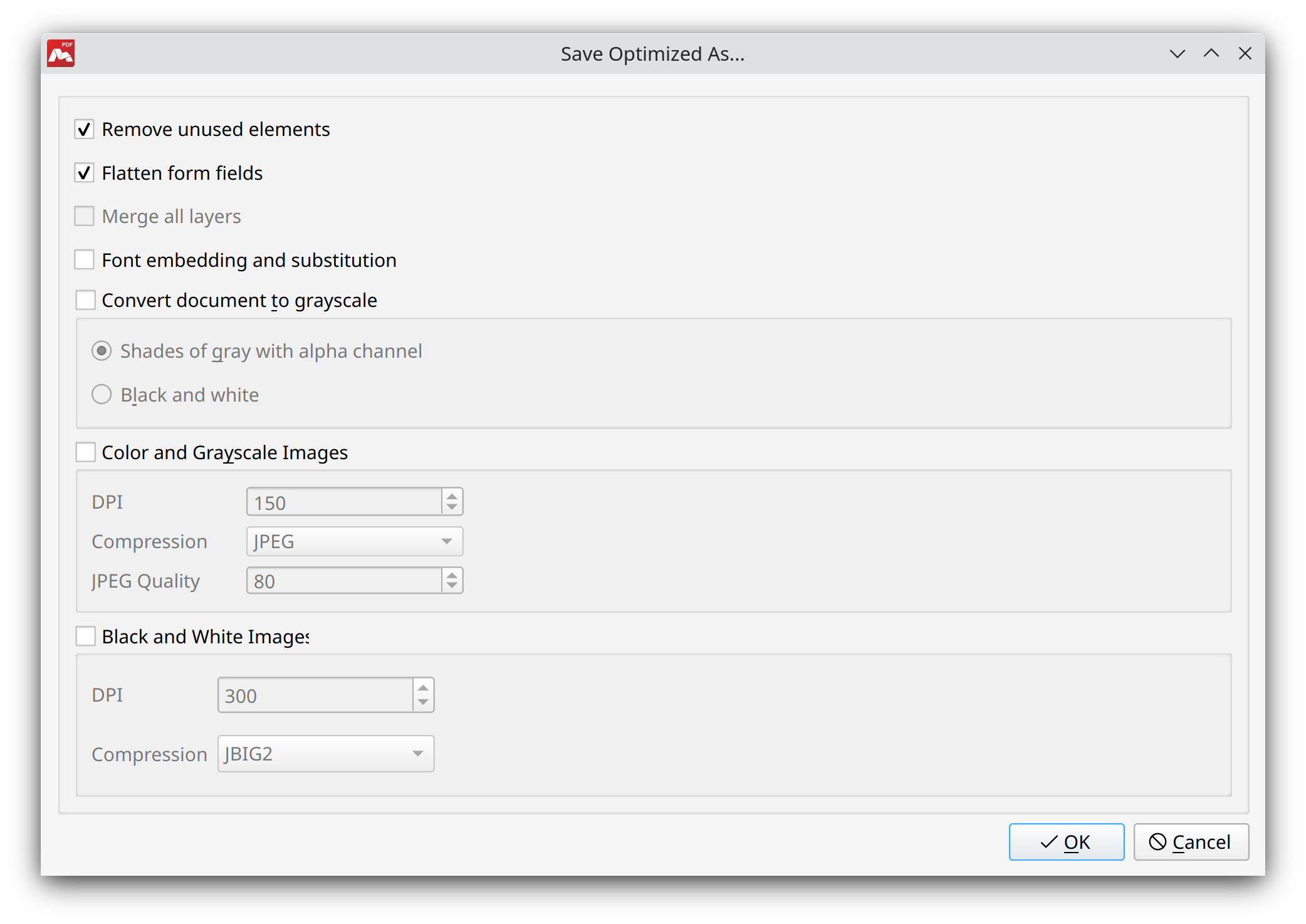
Available optimization options are:
- Remove unused elements. Check the structure of the PDF document and remove any element that is not linked to or referenced by other elements in the file.
- Flatten form fields. This will turn form fields of the PDF document into same-looking fields that do not allow entering data. Existing form values will be embedded in the document. This option is recommended if the document is to be printed anyway, and hence interactive forms are of no use.
- Merge all layers. The optimized document still looks like the original, but loses all information about layers. This option is only active if there are layers to merge in the original document.
- Font embedding and substitution. Non-embedded fonts in the optimized document will be substituted by similar system-installed fonts. The fonts will then be embedded into the document.
- Convert document to grayscale. Convert all colors in the document to grayscale.
- Shades of gray with alpha channel. Convert all colors to grayscale, preserving the transparency.
- Black and white. Convert all colors to black and white.
- Color and Grayscale Images. Adjust the compression of color and grayscale images. Compression is performed by decreasing DPI, or by using one of the compression methods (see below).
- Black and White Images. Set the compression of black and white images. Compression reduces the size of B&W images.
![]() Resolution cannot be further reduced for images with 16×16 DPI.
Resolution cannot be further reduced for images with 16×16 DPI.
Set the following preferences if required.
DPI. Reduce image resolution to decrease file size.
Compression. Decreasing file size with different algorithms. JPEG compression yields best results for photos with smooth color gradients. ZIP is the best choice for drawings and patterns with big areas of the same color. JBIG2 is applied for black and white pages. If the right algorithm is chosen, compression is conducted without losses, and lower quality images are better compressed. Images with text can be better compressed than with CCITT Group 4 algorithm, but compression takes more time. Currently, Master PDF Editor uses lossless compression. CCITT Group 4 is also applied for pages with black and white images and is the fastest lossless compression algorithm.
Quality. Available only for JPEG format. JPEG compression is always done with loss of image quality, since some pixel data are removed without possibility of restoring during compression. Color images are better compressed with lossy JPEG compression algorithm. Quality level around 75-95 has best size-quality ratio. Quality 60–70 yields small picture with acceptable quality. 30-50 quality percentage is optimal when small file size is important and image quality is not prioritized.
![]() Grayscale images are compressed with CCITT, JBIG2 and ZIP without losses.
Grayscale images are compressed with CCITT, JBIG2 and ZIP without losses.
Compression options
Dots per Inch (DPI)
This option determines DPI of images. The lower DPI, the smaller is the size of compressed images. However, lower DPI leads to reduced quality as well.
Compare these two documents:
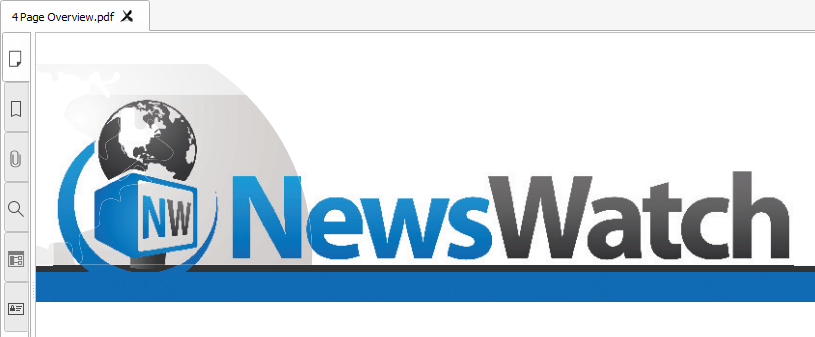
Original document (150 DPI)
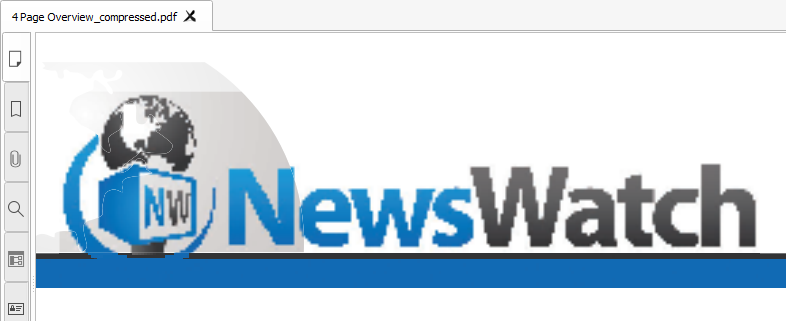
Compressed document (76 DPI)
Compression algorithm
Master PDF Editor can compress images using several compression algorithms.
For color and grayscale images, the following methods are available:
- ZIP is lossless compression that works best for images with large areas of solid colors. For photographic images, provides low or no compression.
- JPEG is a lossy compression algorithm that can deliver a good compromise between image quality and size. This method yields the best results for images with smooth gradients (photographs). The JPEG Quality option allows you to set the desired compression rate, where higher values mean lower compression and better quality.
NOTE: JPEG quality level of 75-90 provides the best size-to-quality ratio. Values of 60-70 offer acceptable quality and decent compression. Quality of 30-50 is used to achieve the smallest size of images where quality is not a priority.
Compare these documents optimized with different JPEG quality values:
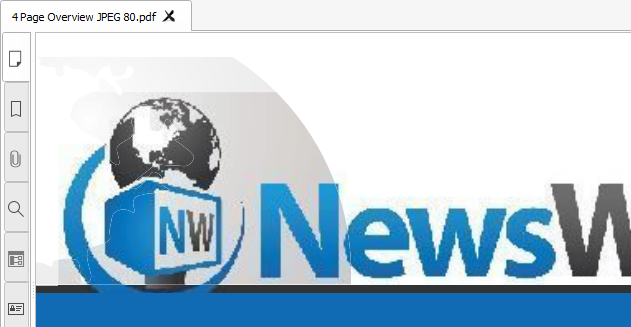
JPEG quality 80
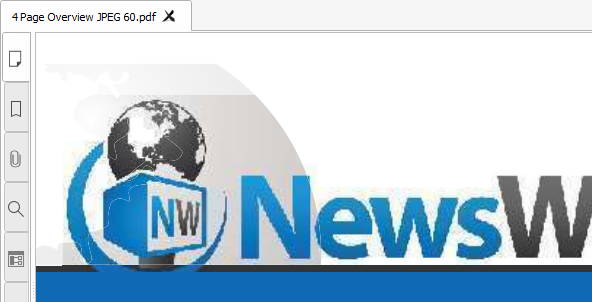
JPEG quality 60
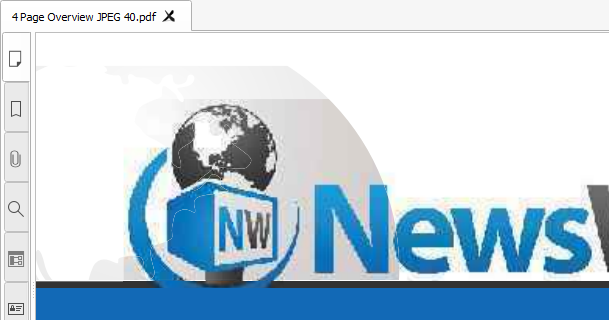
JPEG quality 40
For black and white images the algorithms are:
- ZIP is lossless compression that is best for solid color areas or repeated patterns.
- CCITT Group 4 is the fastest lossless compression algorithm to reduce size of black and white images.
- JBIG2 provides lossless compression for BW images and delivers better compression ratio of images with text on them for the cost of compression speed.
More like this:
Opening and Saving PDF Files
Redacting PDF Document
Deleting and Moving Pages
Optimize scanned pages
