Installation using Group Policy
It’s possible to install Master PDF Editor using Group Policies (GPO) to automatically distribute the program to client computers or users. Download the following msi package from our website:
MasterPDFEditor-setup-ru-x64.msi
Place the Installer package (.msi package) to a shared network folder. Then, create a Group Policy object and add the Installer package:
- Start Group Policy Management Console (gpmc.msc).
- Select Create a GPO in this domain, and link it here to create a new GPO.
- Click Add… and select the MasterPDFEditor-setup-ru-x64.msi file stored in a shared network folder.
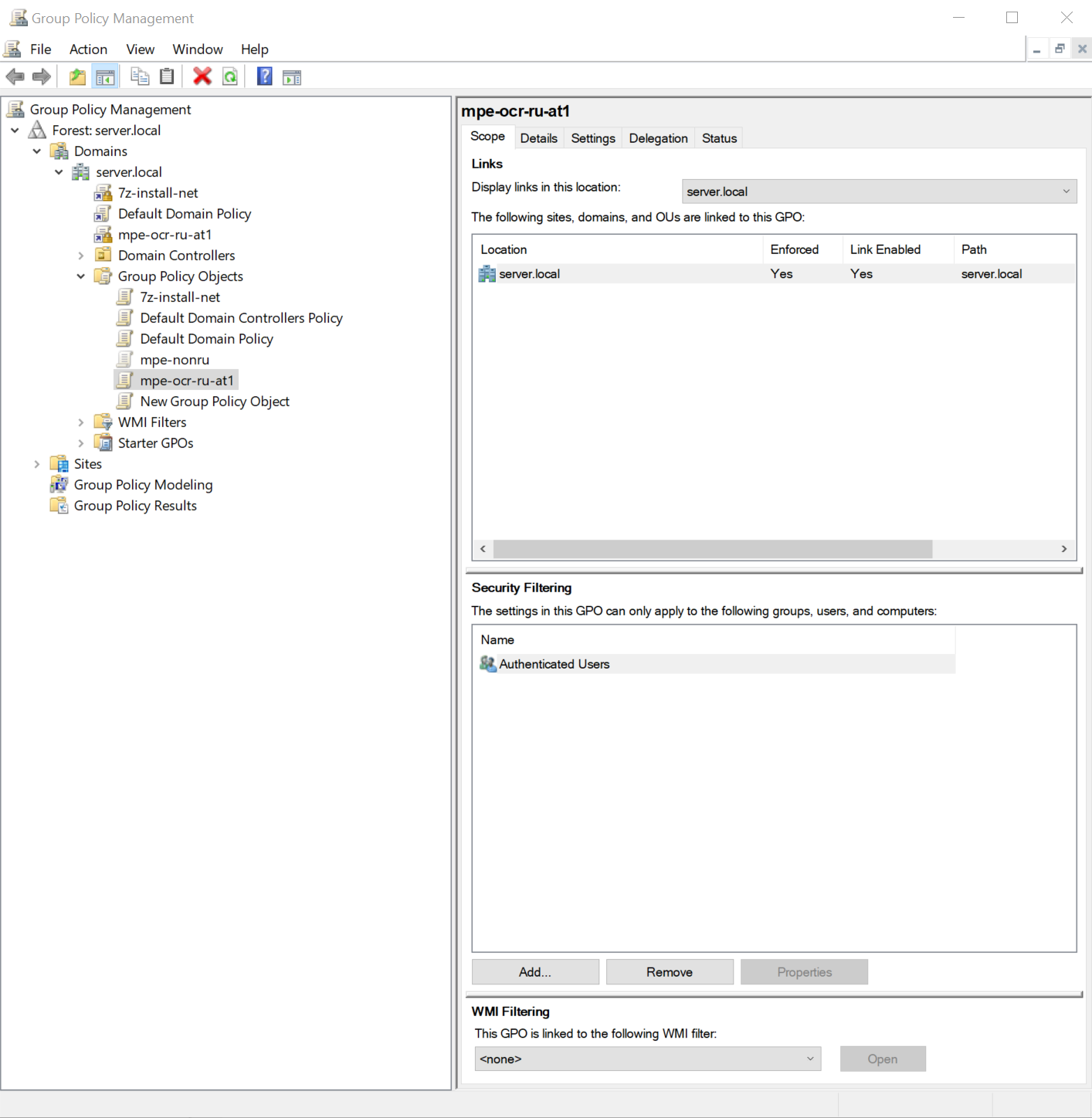
Configure additional settings of the Installer package when it is added to the Group Policy:
- Under User Configuration, expand Software Settings. Then, right-click the Software installation and click the package.
- Select MasterPDFEditor-setup-ru-x64.msi file.
- In the Properties dialog window, click the Deployment tab. Select Assigned as Deployment Type and enable Install this application at logon deployment option, then press OK. Master PDF Editor will be installed when the user logs on to the computer.
- Press Advanced button in the Properties dialog window, Deployment tab. Enable Ignore language when deploying this package option and press OK.
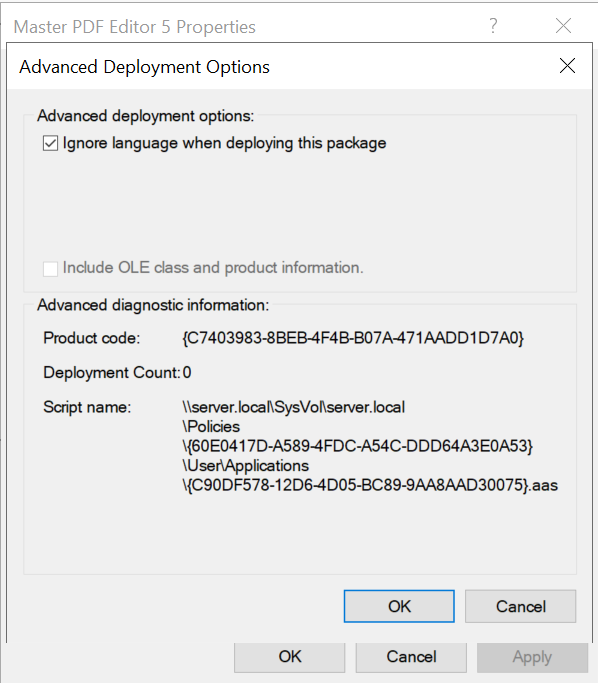
More like this:
Install Master PDF Editor on Windows
Installing Master PDF Editor on Linux
Installing Master PDF Editor on macOS
