Editing Text in PDF Documents
The PDF format supports two types of text objects: simple text objects and formatted text objects. For the latter one, please refer to this section.
Inserting text to the PDF document
To insert a text object to the page, click the Insert Text ![]() button on the toolbar or use the Objects > Text menu or press Ctrl+T, then click a place on the page where you want this text object to be and type the text. Click anywhere outside the edit box or press Esc to finish editing.
button on the toolbar or use the Objects > Text menu or press Ctrl+T, then click a place on the page where you want this text object to be and type the text. Click anywhere outside the edit box or press Esc to finish editing.
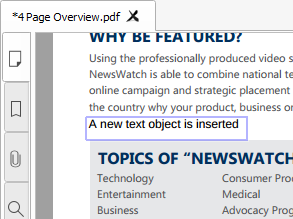
Text object
Editing text
To edit a text in the PDF document, select the text object using the Edit Document ![]() tool or the Edit Text
tool or the Edit Text ![]() tool. Then double-click the text object you want to modify.
tool. Then double-click the text object you want to modify.
Changing styles of the text
You can change the font name, font size, color, and style of the text in the Object Inspector panel. Bring up the Object Inspector by clicking its button on the right side panel or by pressing Ctrl+F11.
Open the Font section:
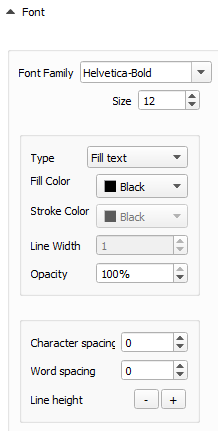
Font options in Object Inspector
Here you can select font size and family, specify font type and color, and adjust character and word spacing and line height.
Moving and resizing the text
Just like any other PDF object, a text object can be resized and moved to another place. You can read how to move and resize objects in this section.
Rotating the text
You have three ways to rotate a text:
- Specify the rotation angle in the Object Inspector, which is described in this section.
- Use the Rotation handle
 , which is described in this section as well.
, which is described in this section as well.
- Use the transformation matrix
Aligning the text object on the page
You can align a text object using the buttons in Object Inspector (align by left edge ![]() , by right edge
, by right edge ![]() , by top edge
, by top edge ![]() , by bottom edge
, by bottom edge ![]() , center align vertically
, center align vertically ![]() or horizontally
or horizontally![]() ), or in the Edit menu. Find more information about aligning objects in this section.
), or in the Edit menu. Find more information about aligning objects in this section.
![]() Do not confuse aligning a text object on the page with aligning text within a formatted text object.
Do not confuse aligning a text object on the page with aligning text within a formatted text object.
Copying and pasting text
Copying from
If you want to copy text from some text objects to paste it to another application or another object, follow these steps:
- Choose the Select Text
 tool on the toolbar or in the Tools menu (Alt+7). The mouse cursor will change to a crosshair.
tool on the toolbar or in the Tools menu (Alt+7). The mouse cursor will change to a crosshair. - Hold the mouse button and drag the selection rectangle over the text you want to select.
- Click the Copy icon
 in the popup or press Ctrl+C.
in the popup or press Ctrl+C. - Then, you can paste this text wherever you want.
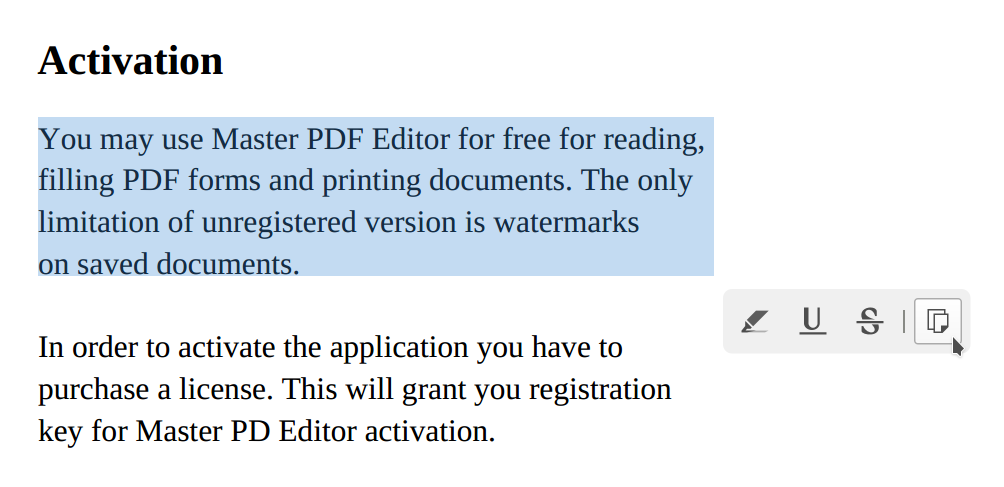
Popup for editing text
![]() This will only copy text, not the text objects themselves. Copying and pasting objects is described here.
This will only copy text, not the text objects themselves. Copying and pasting objects is described here.
Pasting to
To paste a text copied from another source to a PDF page, follow the steps below:
- Select the Insert Text or Insert Formatted Text tool. You can also check the Text or Formatted text box in the Objects menu.
- Place the cursor where you want to add the text.
- Insert copied text from the clipboard into the edit box.
Here, we paste the previously copied text to a new PDF document.
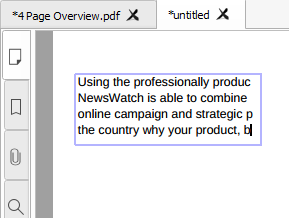
Edit box
