Convert to Scanned Pages
You can change the pages of your document so that they look like they were scanned.
To add a scanned texture effect to your document, choose Document > Convert to Scanned Pages in the main menu.
The following dialog window appears:
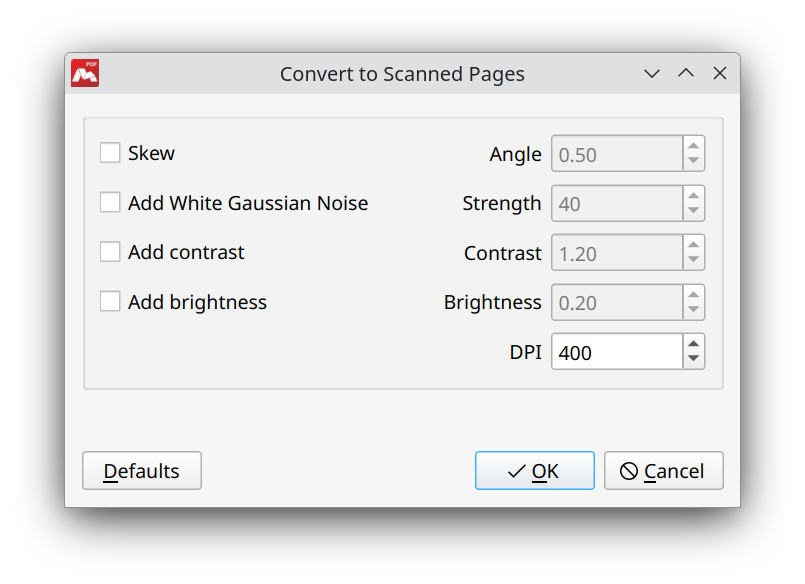
These options are available:
- Skew — adds skew to the document pages. When the checkbox is selected, the Angle can be adjusted to change skew of the pages.
- Add White Gaussian Noise — adds grain effect to the document pages. When enabled, the Strength can be adjusted to set the needed noise level.
- Add contrast — adds contrast to the document pages. When the checkbox is selected, the Contrast can be adjusted to change the contrast level.
- Add brightness — adds brightness to the document pages. Select the checkbox to set the needed Brightness level.
- DPI — allows changing image resolution of the document pages. A lesser value of DPI decreases image quality of the page.
It is also possible to reset all the parameter values back to the default values if you press the Defaults button.
More like this:
Scanning paper documents to PDF
Optimization and saving
Optimize scanned pages
