Installing Master PDF Editor on Windows
After downloading the installer, launch the installation by double-clicking the installer icon with a mouse. When it is launched, you will see a greeting window. Press the Next button.
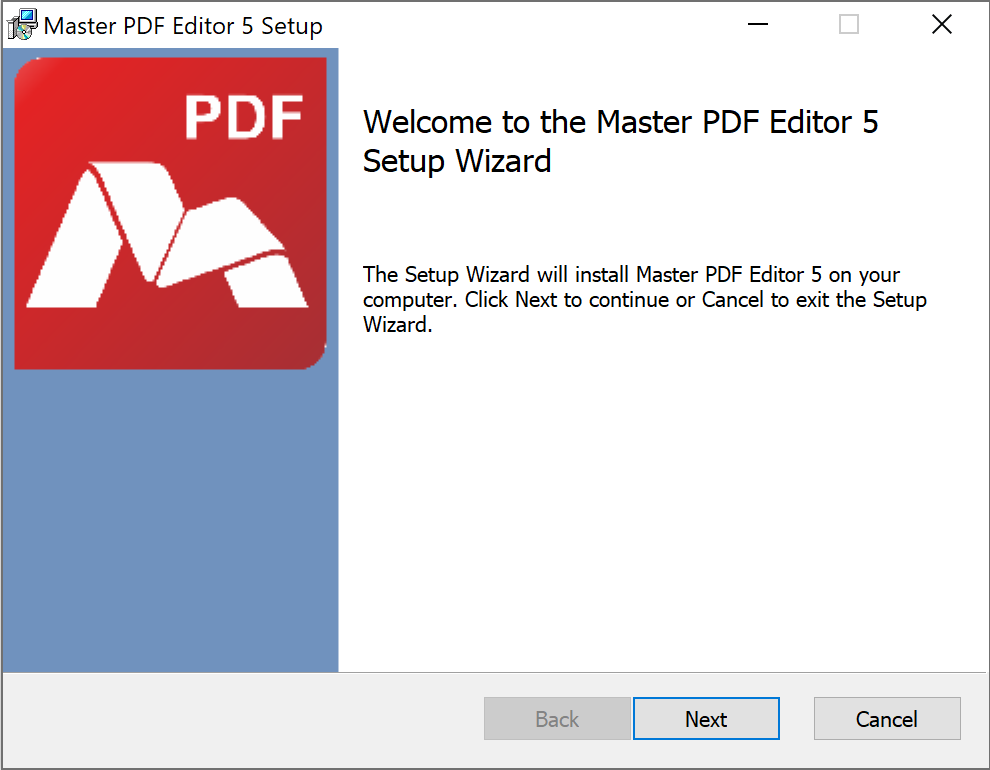
After you have read the End User License Agreement, put a tick next to the option I accept the terms in the License Agreement and click Next.
If you do not accept any of the agreement items, click Cancel. The installation will be cancelled.
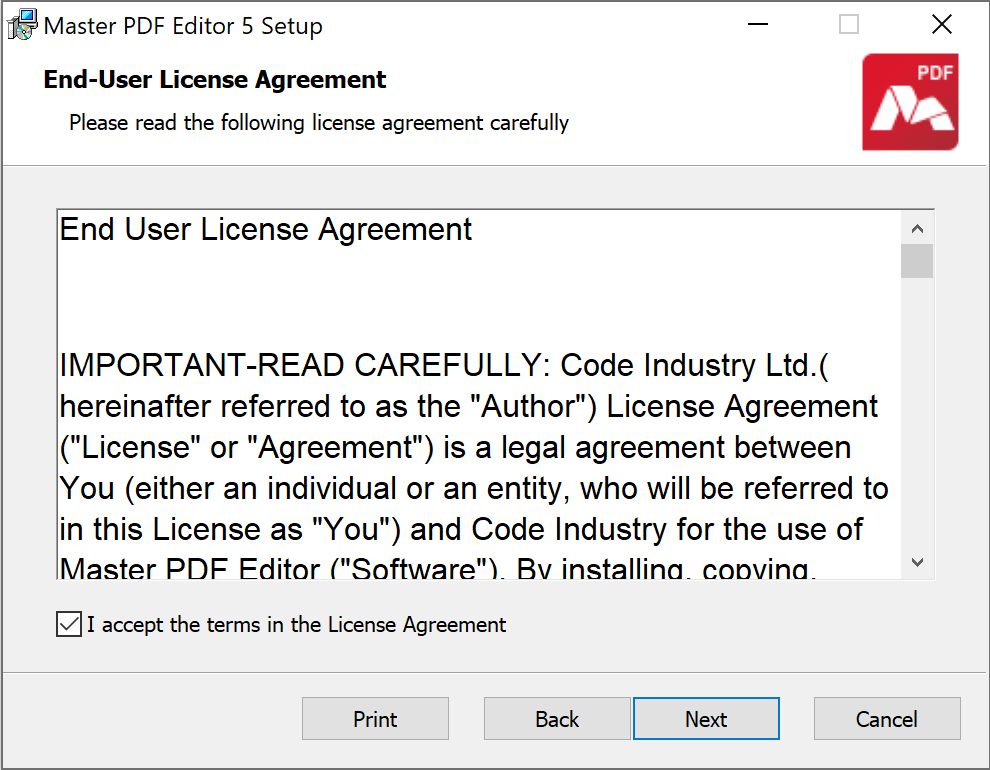
Click the Install button in the next dialog window to install the application.
The status bar shows installation progress. This should take less than a minute.
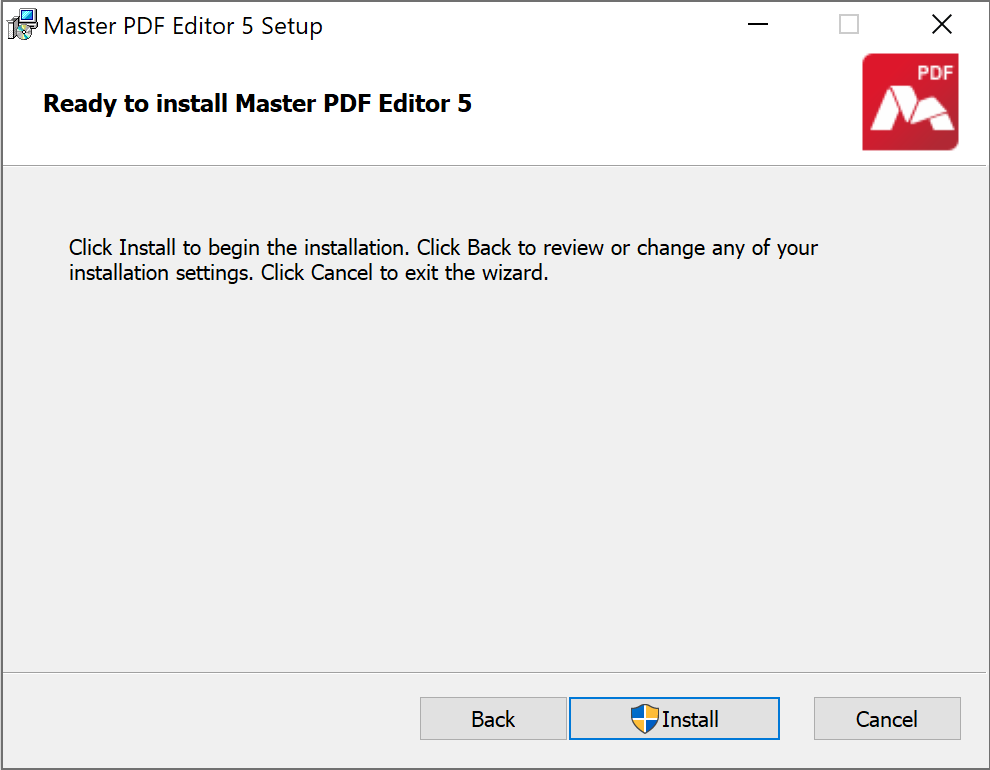
After the installation of Master PDF Editor is completed, you will see a dialog window informing you about it. Press the Finish button.
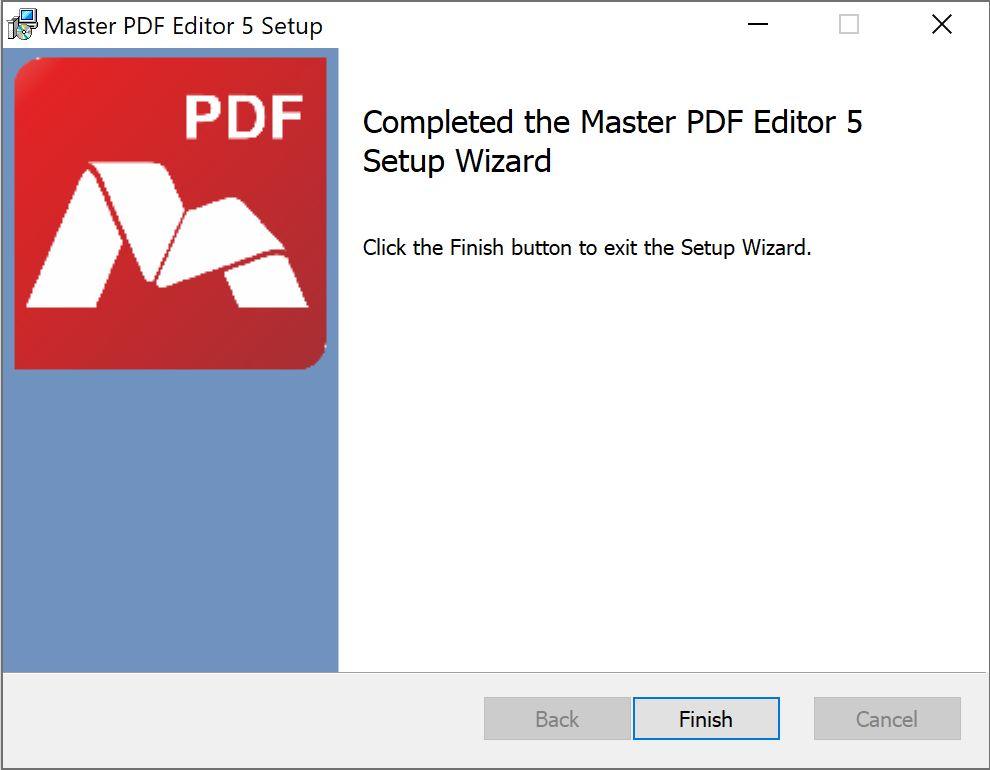
When the installation is finished, you can launch Master PDF Editor with a desktop shortcut or from the system menu.
Deleting Master PDF Editor
To delete Master PDF Editor, open the Control Panel > Programs > Programs and Features.
Select Master PDF Editor from the list and press the Uninstall button.
The application will be uninstalled automatically.
«Silent» Installation
After you have read the End User License Agreement and agreed to all its items, you can use “Silent Installation”, which neither pops up any dialog window nor asks for agreement on installation stages.
Parameters for “Silent” Installation launch in the command window:
msiexec /i c:<Installation file path><MasterPDFEditor-setup-x64>.msi /quiet