Document Actions
The Actions tab allows setting the action performed when opening PDF document in any viewer: Goto a Page View, Open/execute a File, Open a web link, Reset form, Show/Hide fields, Submit a form, Run a JavaScript.
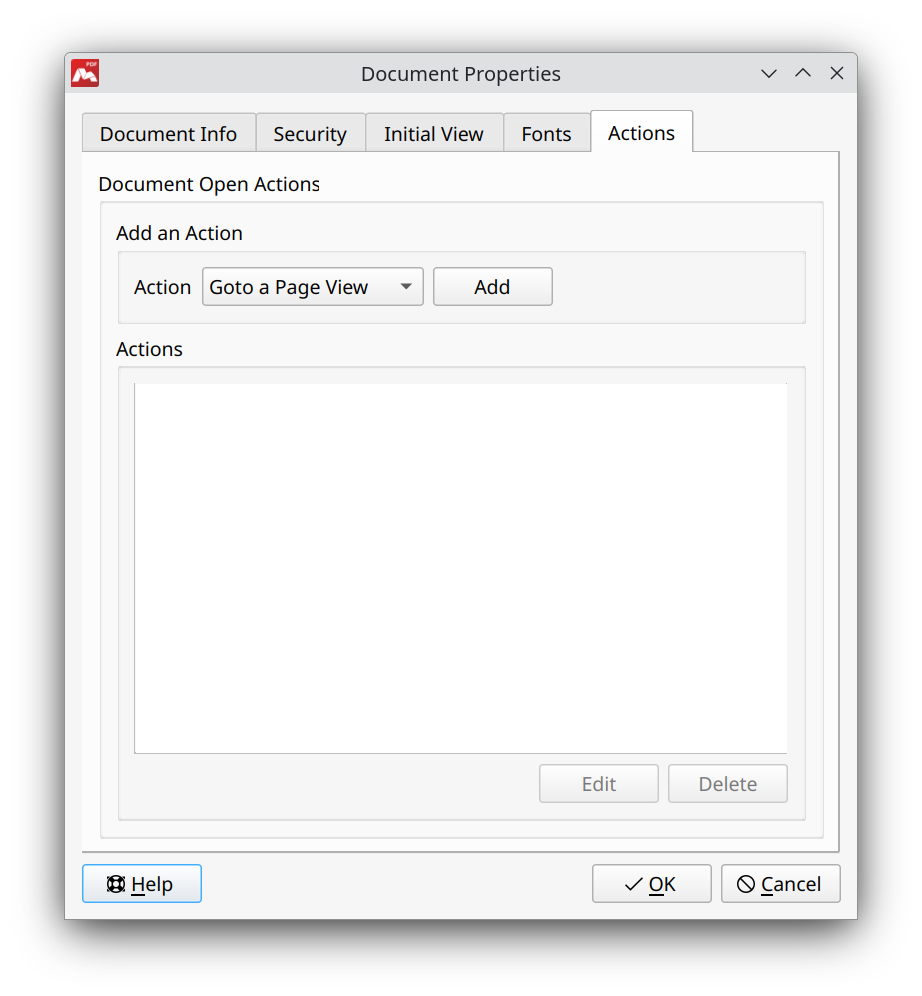
Actions tab in the Document Properties dialog
Events are triggered when the document is opened. You can find more information about the predefined actions here.
![]() The action set in this section will be executed if the Restore last session when application starts and Restore last view settings when reopening boxes are not checked in the Tools > Settings > General dialog.
The action set in this section will be executed if the Restore last session when application starts and Restore last view settings when reopening boxes are not checked in the Tools > Settings > General dialog.
More like this:
Document Information
Document Security
Document Initial View
Document Fonts
