General
On the General tab, you can configure general settings of the program.
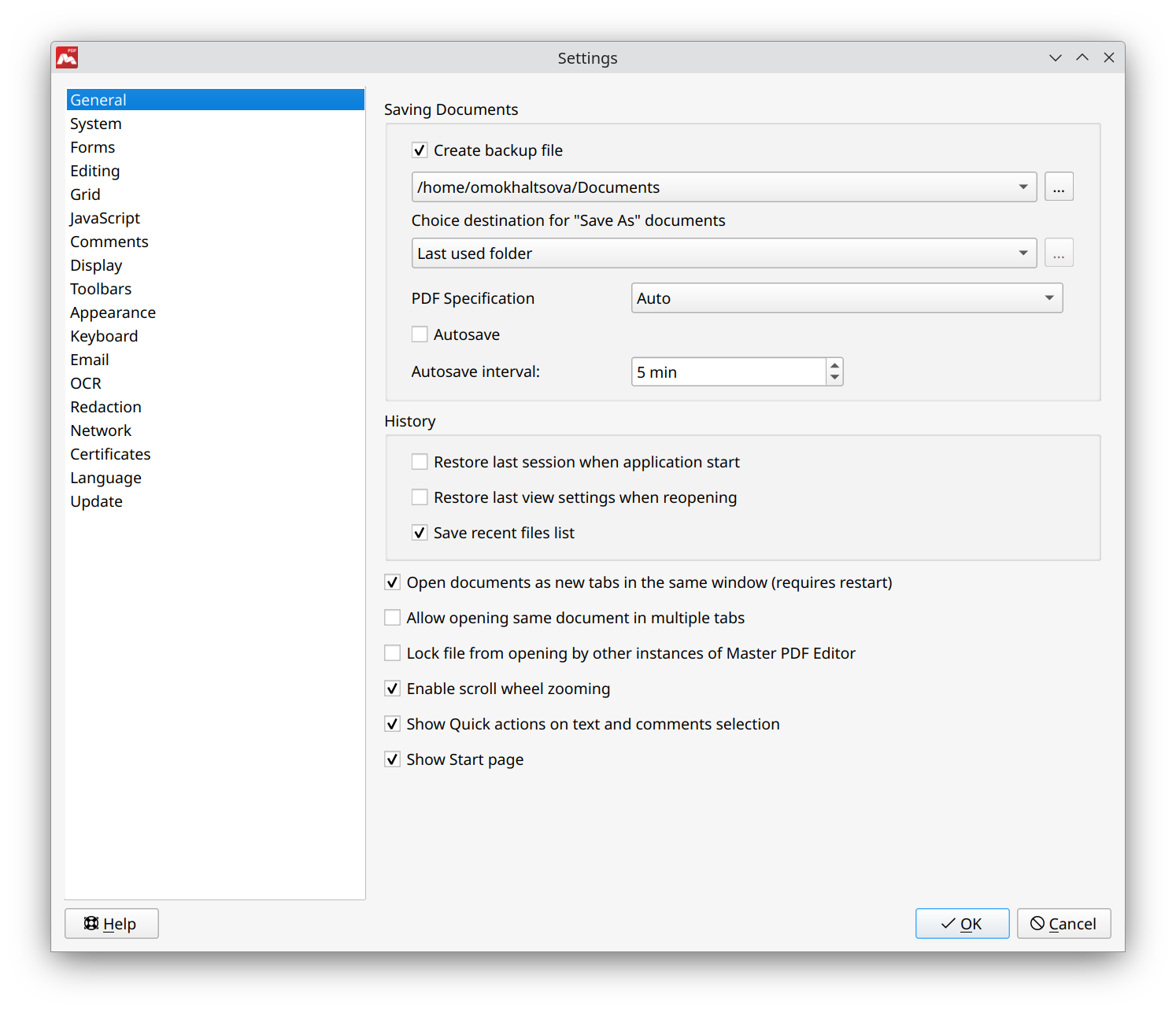
Saving documents
On this tab, you can configure settings for saving documents.
- Create backup file. Master PDF Editor creates a backup copy when saving the document. Backup is created only once.
- Choice destination for «Save As…» documents. Choose folder to open when saving file with «Save As…».
- PDF Specification. Selecting of the required electronic format; set to automatic by default.
- Autosave. Master PDF Editor automatically saves the document for a certain period of time.
- Autosave interval. Selecting the frequency of auto-saving the document.
History
On the History tab, preferences for displaying documents can be configured.
- Restore last session when application starts. Master PDF Editor saves and restores all opened documents and panels location when relaunching program.
- Restore last view settings when reopening. If enabled, all view settings are restored when reopening the document.
- Save recent files list. Pinning files to the list of recently used documents. When you open Master PDF Editor, these documents will be displayed in the Recent Files list on the Start page.
Other settings available for configuration:
- Open documents as new tabs in same window (requires restart). If disabled, each PDF file will be opened as a new application instance. The option is absent on macOS, because there it is set in general system preferences.
- Allow opening same document in multiple tabs. This option is disabled by default.
- Lock file from opening by other instances of Master PDF Editor. Master PDF Editor locks simultaneous opening of the same file; the option is disabled by default.
- Enable scroll wheel zooming. Enables/disabled zoom control with mouse wheel or touchpad when Ctrl is pressed.
- Show Quick actions on text and comments selection. Displaying the quick actions when a text or comment is selected with the help of the Hand tool.
- Show Start page. Display start page with the list of recently opened files and most used functions.
Start page is shown only when there are no documents opened.
