Editing
On the Editing tab, you can configure settings for page scrolling and editing text objects.
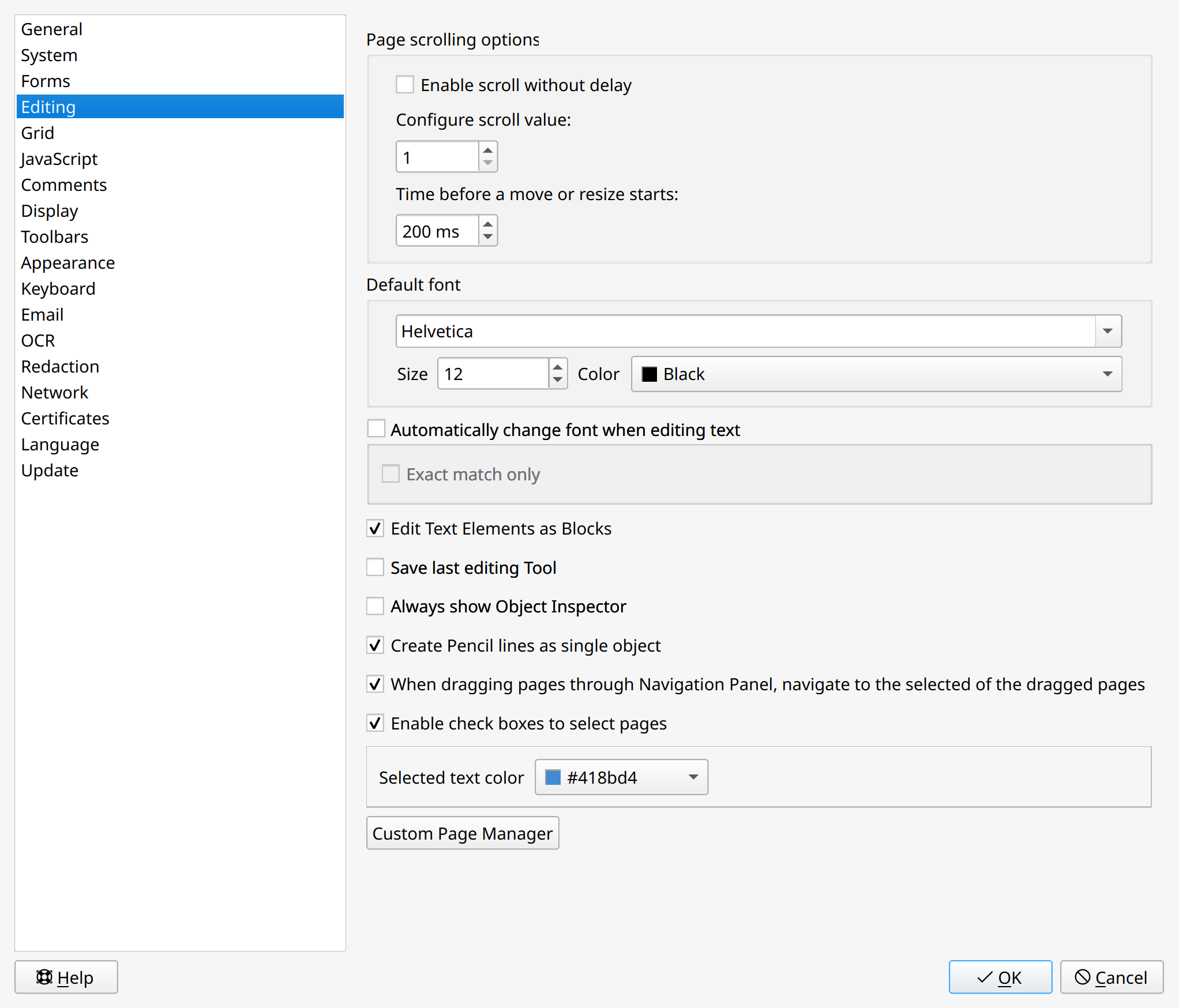
Page scrolling options
- Enable scroll without delay. Scrolling pages without delay in time.
- Configure scroll value. Set the necessary number of mouse scrolls for page scrolling.
- Time before a move or resize starts. Time after object selection before it can be dragged or resized. Prevents random mouse dragging.
Default font
On this tab, you can configure font settings that are used in the program.
- Automatically change font when editing text. Automatic replacement of PDF font for system TTF font when editing text. Automatic replacement happens only if the application finds a similar font in the system.
- Exact match only. Disables changing the font to a similar one, and do it only if you have a completely appropriate font.
Parameters for editing and configuring workspace:
- Edit Text Elements as Blocks. Editing text elements as blocks.
- Save last editing Tool. When closing the program, the last tool is saved enabled by default the next time you open it.
- Always show Object Inspector. Open the Object Inspector by default.
- Create Pencil lines as single object. When Pencil lines are drawn, they are saved as a single object.
- When dragging pages through Navigation Panel, navigate to the selected of the dragged pages. Open the selected page after dragging.
- Enable check boxes to select pages. Shows or hides check boxes on page thumbnails that allows selecting multiple pages. By default, the option is enabled.
- Selected text color. Choose a selected text color used by default.
- Custom Page Manager. Add, edit, or delete a custom page size.
