Stamps
Stamp in PDF documents is a comment tool and an affordance of the paper imprint or stamp.
To add a stamp to the document, choose a Stamp item in the Comments menu or click the corresponding button ![]() on the toolbar. This will open a stamp palette, which enables you to select the required stamp sample.
on the toolbar. This will open a stamp palette, which enables you to select the required stamp sample.
As for any other comment tool, you can add description for a stamp, which will be displayed in the comment window. You can modify parameters of the comment window in the Object Inspector.
Master PDF Editor allows using predefined stamps or create custom ones. Predefined stamps can be default or dynamic.
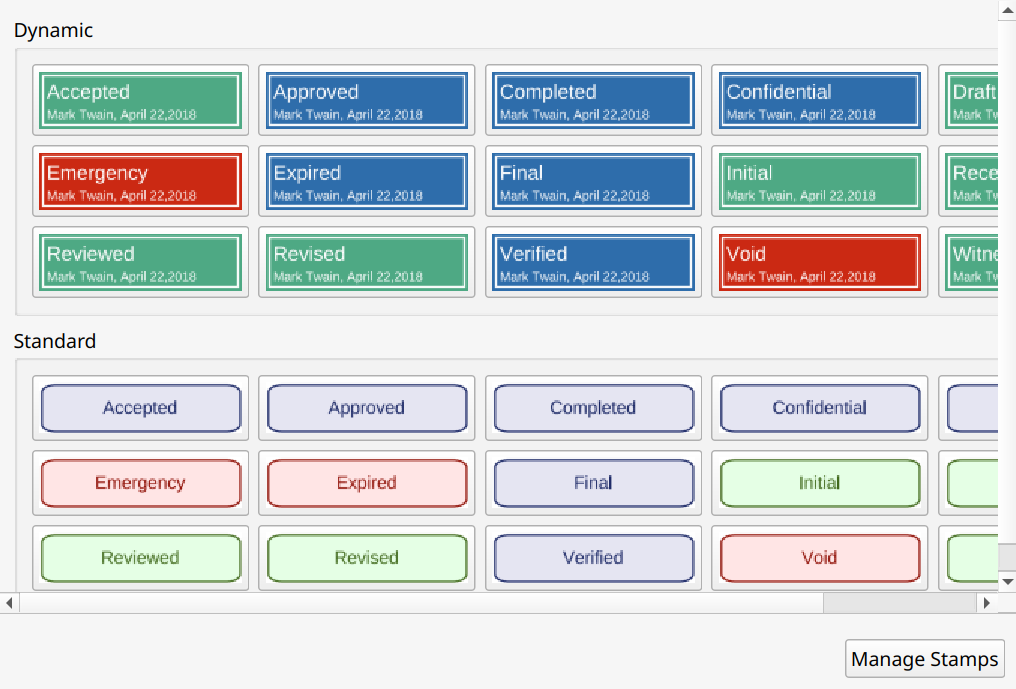
Default stamps contain only a static stamp title and an author name. Dynamic stamps can also contain information retrieved from the computer at the moment of stamp placement: system date and time.
An author name can be changed in the Tools > Settings menu on the Comments tab. A stamp name is left unchanged as for default stamps.
Master PDF Editor also enables you to create custom stamps which differ from the default stamps and have a custom title. To create a custom stamp, press the Manage Stamps button in the stamp palette. Press the Add button in the Custom Stamps window to see the Edit Stamp dialog window. There define a stamp title, choose a template and insert text to be displayed on the stamp. After pressing the OK button the created stamp will be displayed in the Stamps list. After you close the window, it will be available in the stamps’ palette.
To edit or remove the existing stamps, select a stamp in the Custom Stamps window and press the Edit or Delete button.
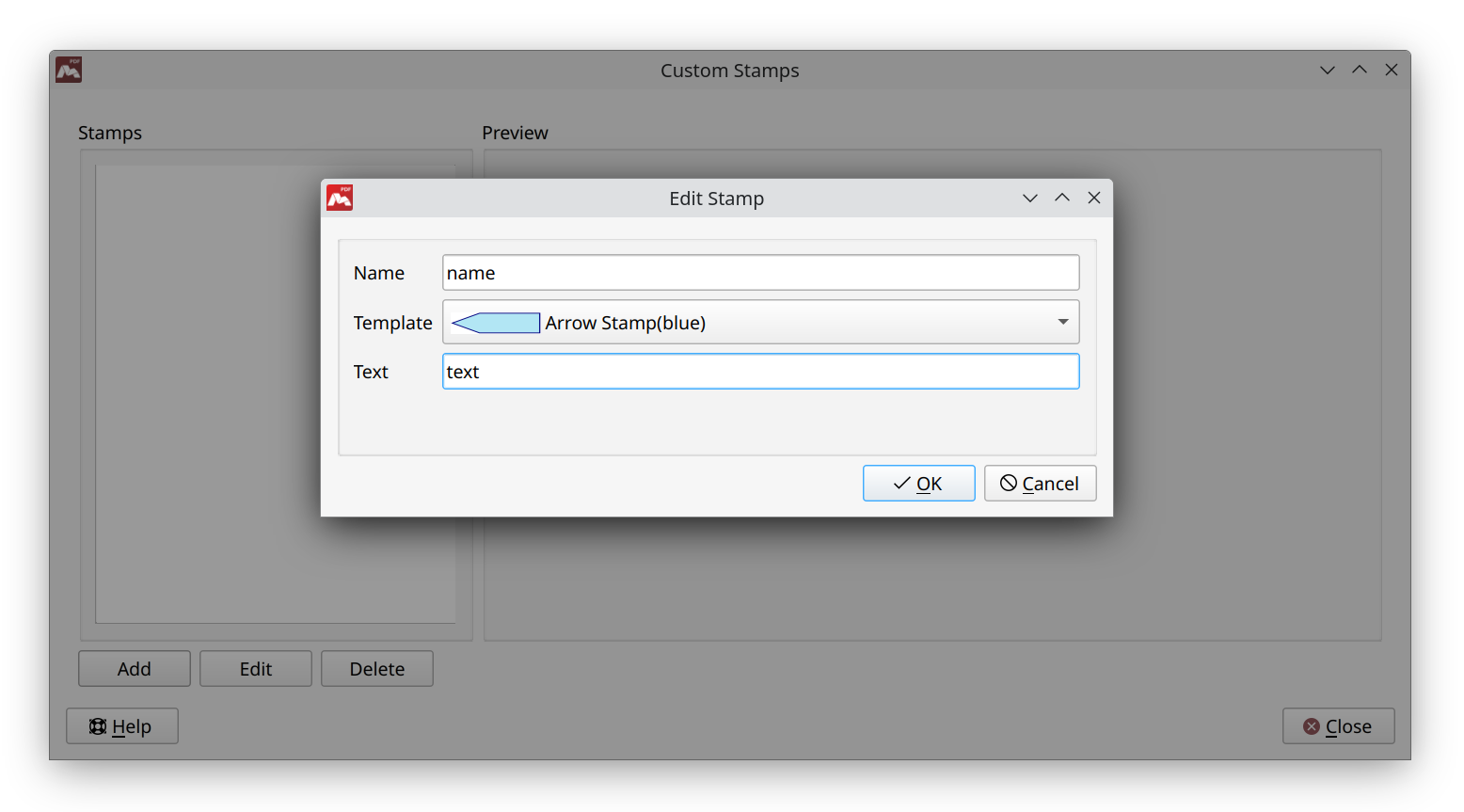
More like this:
Commenting PDF Files with sticky notes
Commenting documents with drawing tools
Commenting documents with measurement tools
