Display
On the Display tab, you can configure settings for displaying tabs, page layout, page zoom, and other display settings.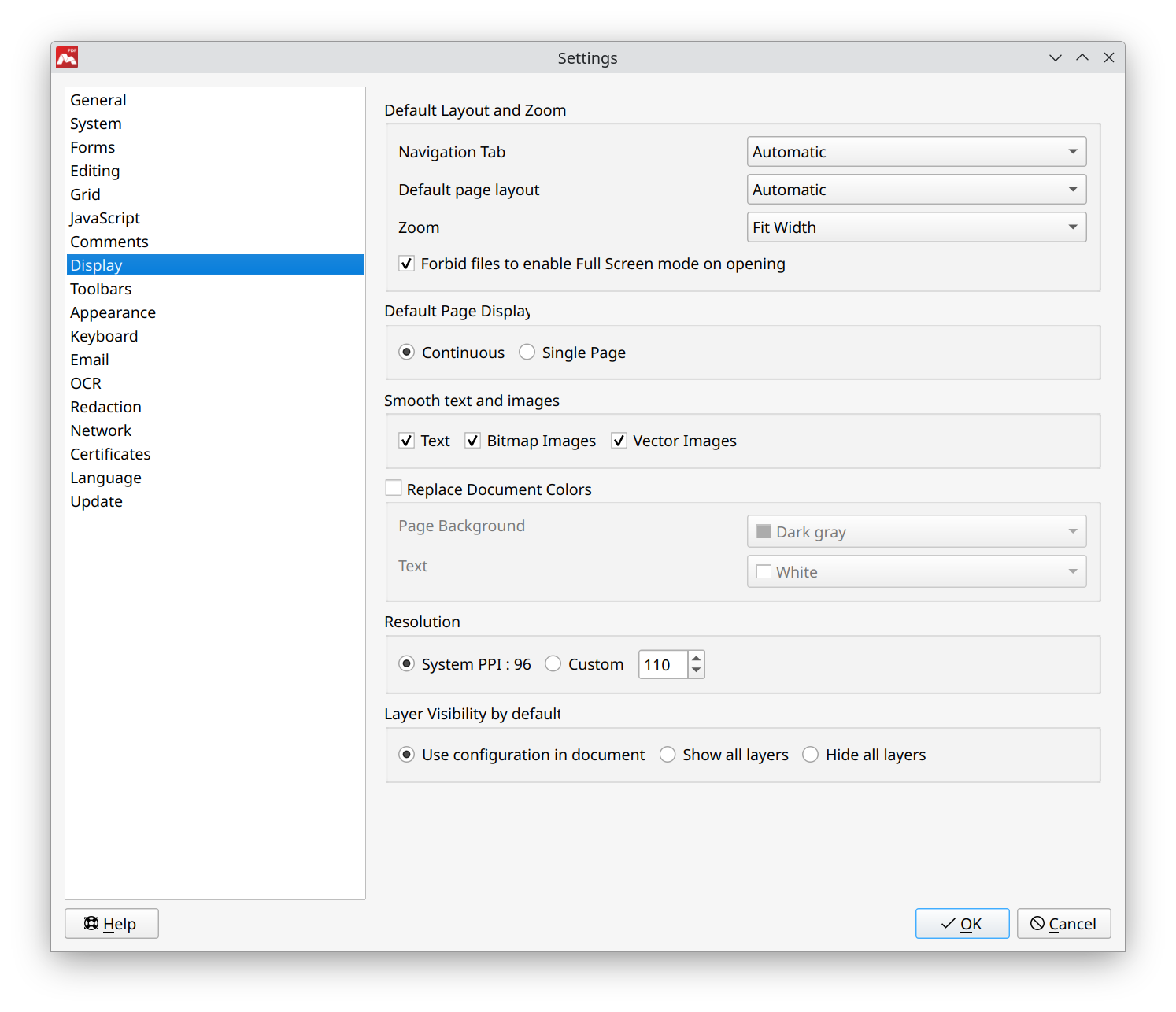
Default Layout and Zoom
On this tab, you can adjust page settings for newly opened and created PDF files.
- Navigation Tab. Configure the display of the Navigation Panel.
- Default page layout. Adjust the page layout.
- Zoom. Configure the page zoom.
- Forbid files to enable Full Screen mode on opening. If ticked, this parameter doesn’t allow files to enable Full Screen mode when they are opened.
Default Page Display
On this tab, you can configure the page display when the document is scrolled down.
- Continuous. Pages are displayed in a continuous vertical column so that you can scroll through the document smoothly.
- Single Page. Displays one page at a time.
Smooth text and images
On this tab, you can choose objects to apply anti-aliasing:
- Text.
- Bitmap Images.
- Vector Images.
Replace Document Colors
If enabled, this parameter allows changing font and background color in the document.
Resolution
- System PPI. Uses the system PPI setting to display the document on the monitor.
- Custom. Allows to set monitor resolution manually if it is required for your work or if Master PDF Editor incorrectly identified it.
Layer Visibility by default
Allows configuring layer visibility for the newly opened documents.
- Use configuration in document. Displays layers as they were previously saved in the settings for default visibility in the document.
- Show all layers. Shows all layers when opening a document.
- Hide all layers. Hides all layers when opening a document.
![]() Application relaunch is required for settings to take effect.
Application relaunch is required for settings to take effect.
