Document Comparison
The document comparison feature allows you to find differences between two versions of a file. This is useful when working with updated documents, reviewing edits, or analyzing changes in contracts, reports, and other important files.
The comparison is performed based on the textual content of documents.
To compare documents, follow these steps:
- Select the comparison function from the main menu: View > Compare. The Compare Files dialog box will open.
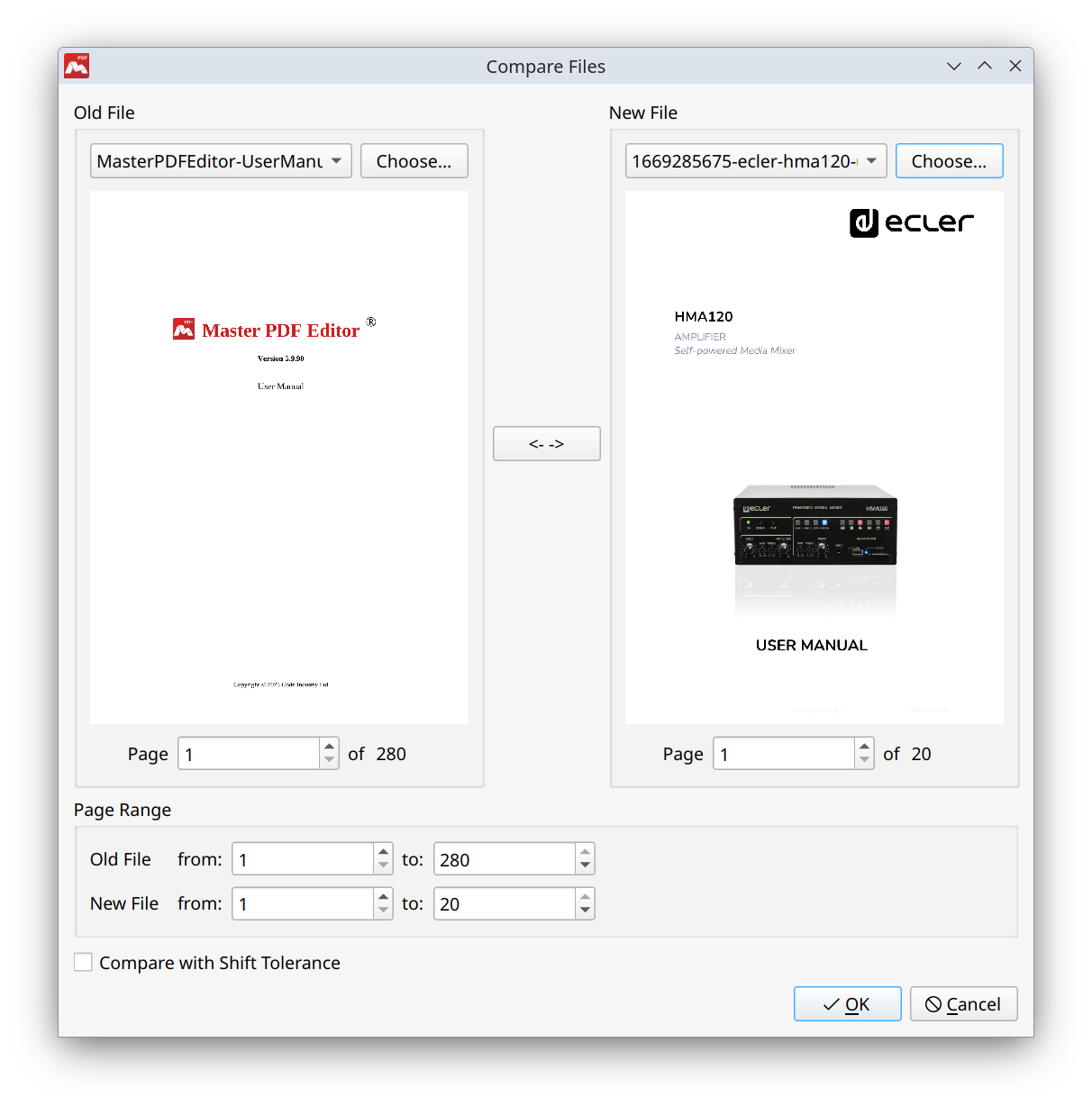
- Select documents for comparison:
- In the Old File field, specify the original document using one of these methods:
- Select from the list of open files.
- Click Browse… to load a file from your computer.
- In the New File field, specify the new document for comparison using one of these methods:
- Select from the list of open files.
- Click Browse… to load a file from your computer.
![]() You must select two different files for comparison.
You must select two different files for comparison.
- To swap the Old and New files, click the Swap Files button between the file thumbnails.
- Optionally, specify page ranges to limit the comparison to specific document sections. Set the page range for each document as needed.
- Enable the Compare with Shift Tolerance option to ignore simple shifts of entire text blocks on a page while detecting changes when individual text objects are moved to different areas of the page. This option helps focus on significant content changes.
- Click OK to begin comparing documents. Master PDF Editor will display the comparison results in a new document.
Reviewing the comparison results
When the file comparison is finished, a file named The Result of Comparison.pdf is generated and opened in a new tab.
The result file displays the Old File on the left and the New File on the right, side by side with changes highlighted in color and accompanied by comments.
Three types of changes are marked in the result file:
- Addition. Highlighted in green.
- Deletion. Highlighted in red.
- Modification. Highlighted in blue.
Comments on changes are listed in the Navigation Panel on the left.
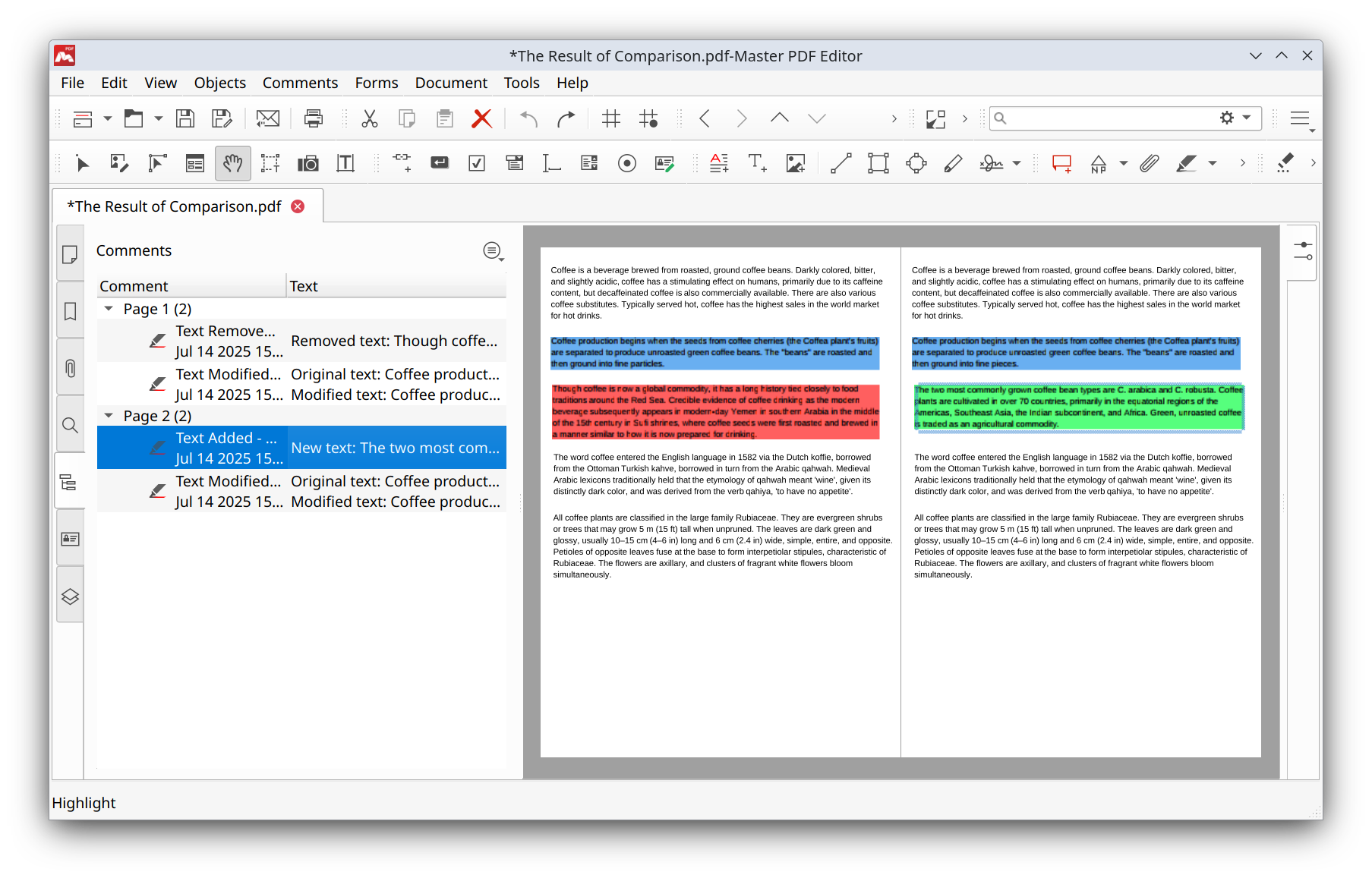
Comments for each change can also be viewed if you double-click the highlighted objects, or hover over them with a mouse.
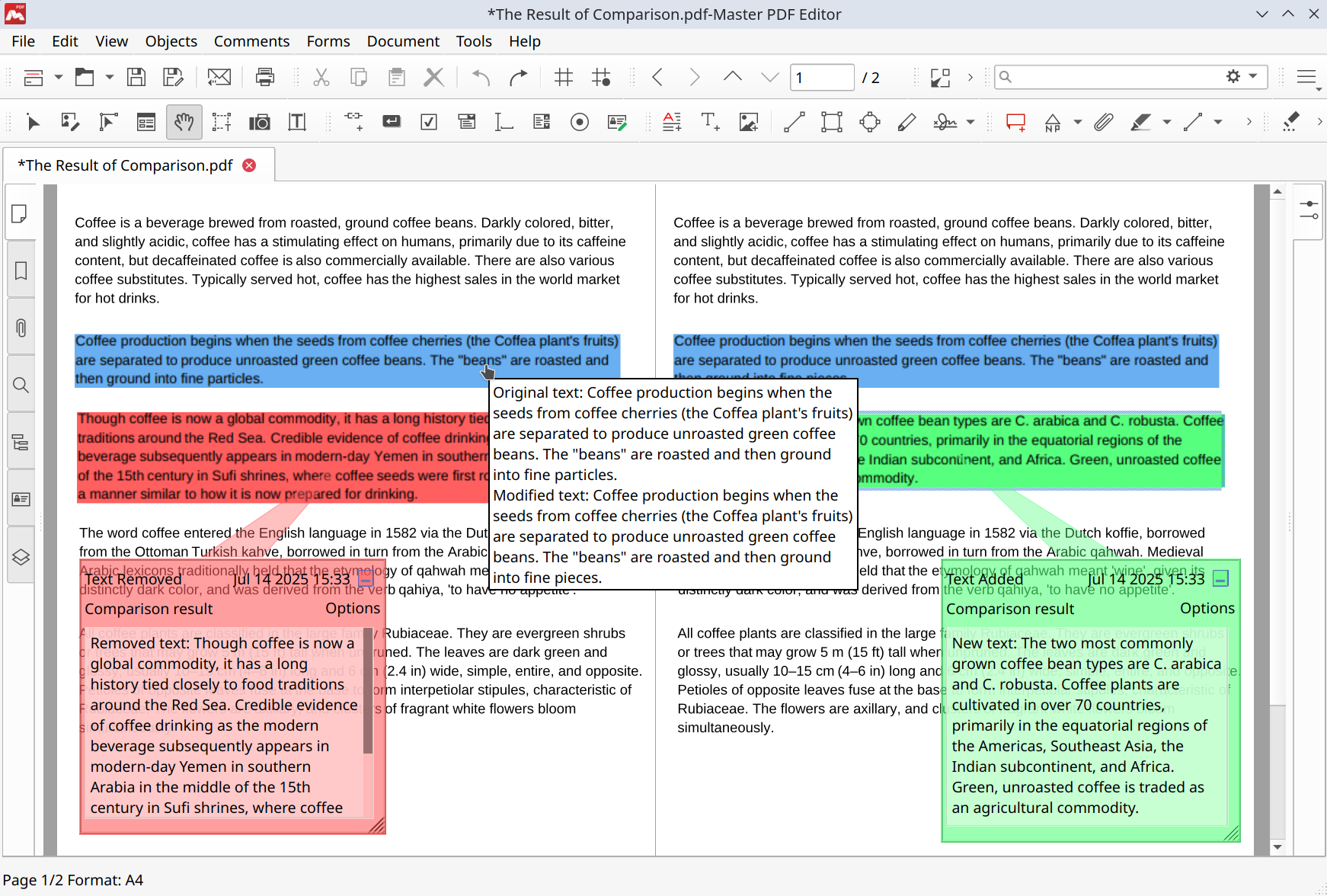
![]() To view comments added to the document before comparison, along with comments on changes, go to Comments > Comment View > Show by Reviewer in the main menu, then select All Reviewers.
To view comments added to the document before comparison, along with comments on changes, go to Comments > Comment View > Show by Reviewer in the main menu, then select All Reviewers.
To save the comparison results, go to File > Save in the main menu, or press the Ctrl+S hotkey.
More like this:
Document Navigation
Viewing comments
Highlight, strikeout, or underline text
Commenting PDF Files
