Viewing comments
To easily view comments in the PDF document you can use the Comment List and also apply the Comment filtering.
Comment list
To display the Comment List do one of the following actions:
- Use the Comments > Comment View > Show Comments List menu command.
- Use the Comment View toolbar button
 and select the Show Comments List command.
and select the Show Comments List command. - Click the Object TreeView button
 on the left panel.
on the left panel.
This will open the comment list where you can quickly review all comments made and navigate through them.
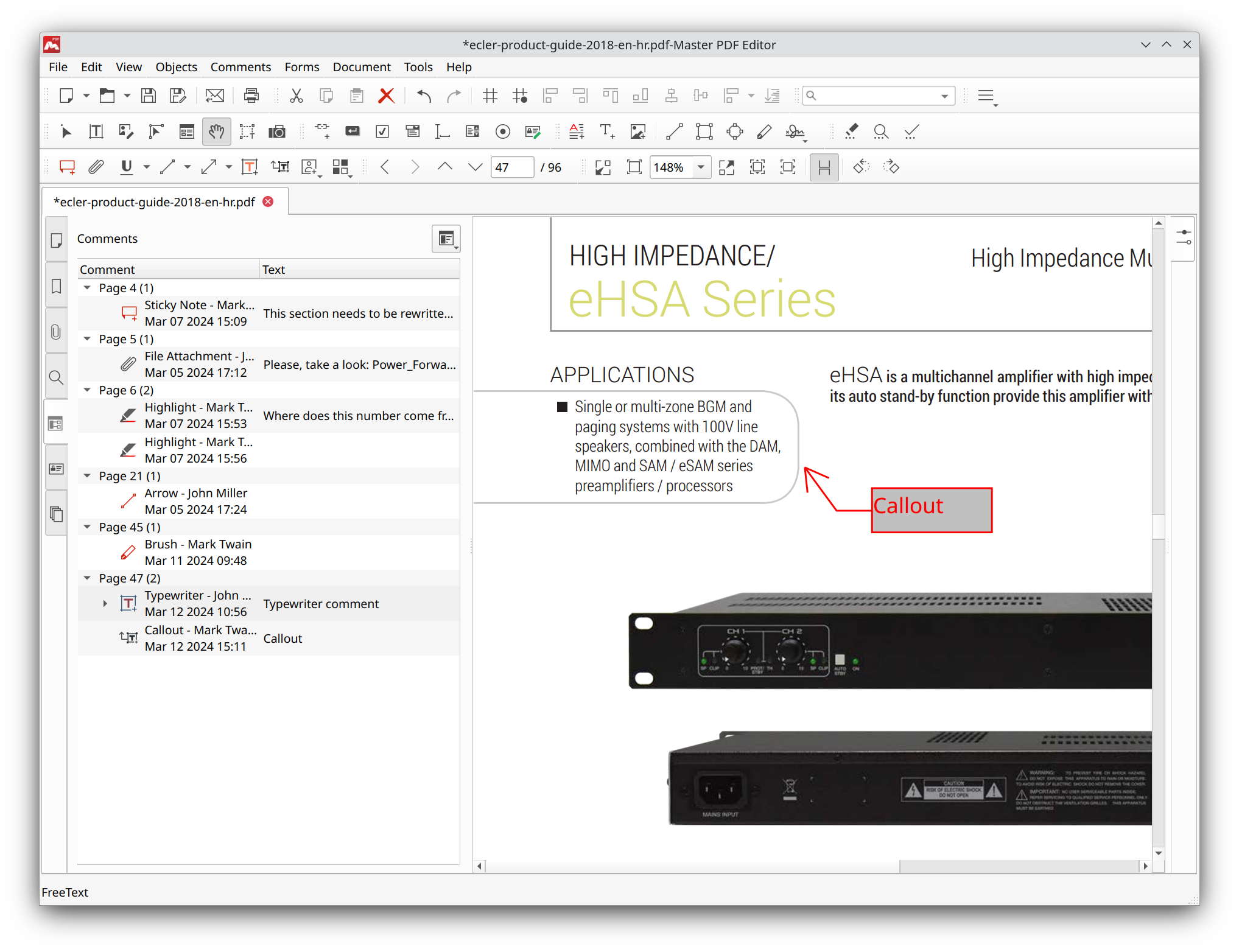
Click a comment in the comment list to go to that comment in the document and select it.
Filtering comments
You can filter out unnecessary comments using the Comment View tool.
Click the Comment View toolbar button ![]() or select the Comments > Comment View menu. Then you can apply a filter by type of a comment:
or select the Comments > Comment View menu. Then you can apply a filter by type of a comment:
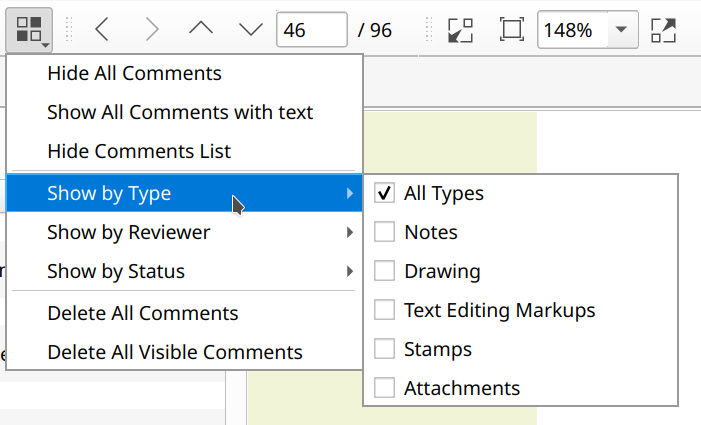
…by reviewer:
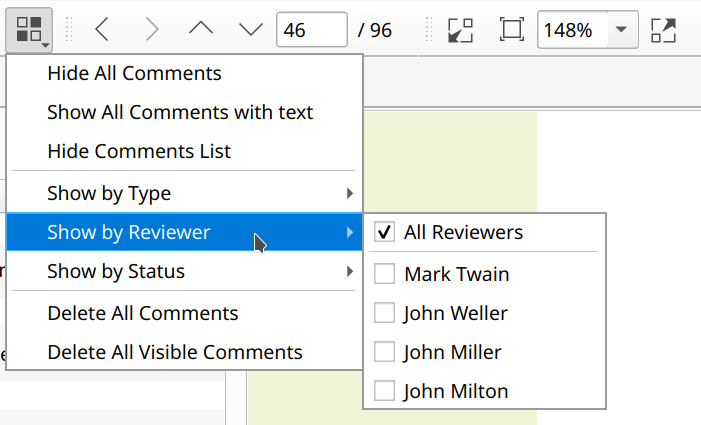
…or by status:
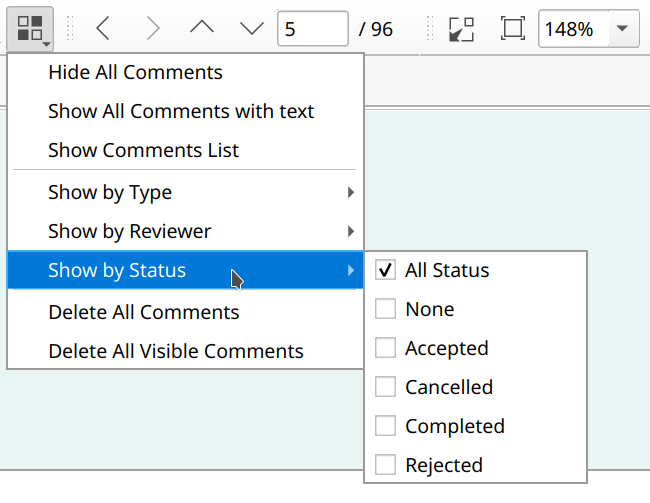
The filter applies both to comments shown in the document and to comments shown in the Comment List.
To cancel all filters, select Show All Comments. To filter out every comment, select Hide All Comments.
