Selecting multiple pages for editing
You can select multiple pages via the Navigation Panel for further editing. Once selected, you can simultaneously delete, rotate, or extract these pages. For more details on all available options, refer to the Managing pages of PDF documents section.
To select a page, click the checkbox located in the top-left corner of its thumbnail. Repeat this step for each page you want to select.
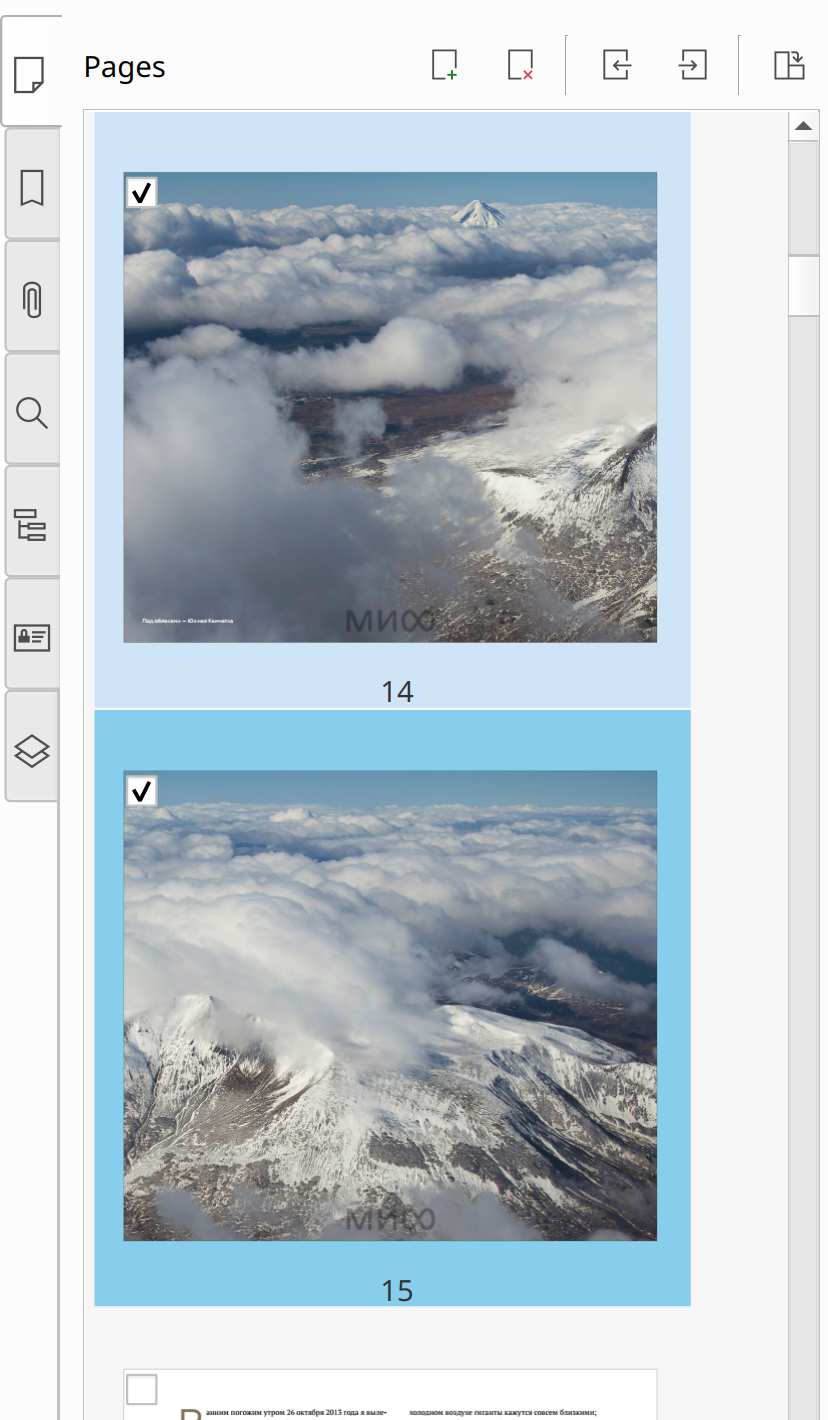
To cancel your selection, click the empty space next to a page thumbnail in the Navigation Panel.
![]() To hide check boxes on page thumbnails, uncheck the Show check boxes to select pages option in the program settings. To do this, go to the main menu Settings > Options, then to the Editing tab, make the change, and save the settings.
To hide check boxes on page thumbnails, uncheck the Show check boxes to select pages option in the program settings. To do this, go to the main menu Settings > Options, then to the Editing tab, make the change, and save the settings.
