Rotating a PDF Page
You can rotate pages of a PDF document by 90 degrees clockwise or counterclockwise and by 180 degrees to get them upside down.
To rotate a page, click Document > Rotate Pages menu item or press Ctrl+R. The following window displays:
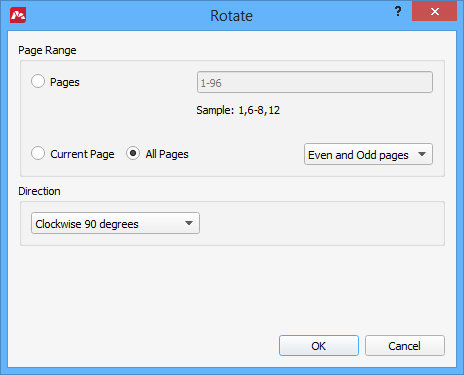
- Choose pages you want to rotate:
- Pages – select a range or a comma-separated list of individual pages
- Current Page
- All Pages
- Even or Odd pages (or both)
- Select rotation direction.
- Clockwise 90 degrees
- Counterclockwise 90 degrees
- 180 degrees
Click OK to rotate the selected pages in the specified direction.
Alternatively, you can open the Thumbnails section by clicking the Pages button on the side panel, right-click the thumbnail of a page you want to rotate and select either rotation option.
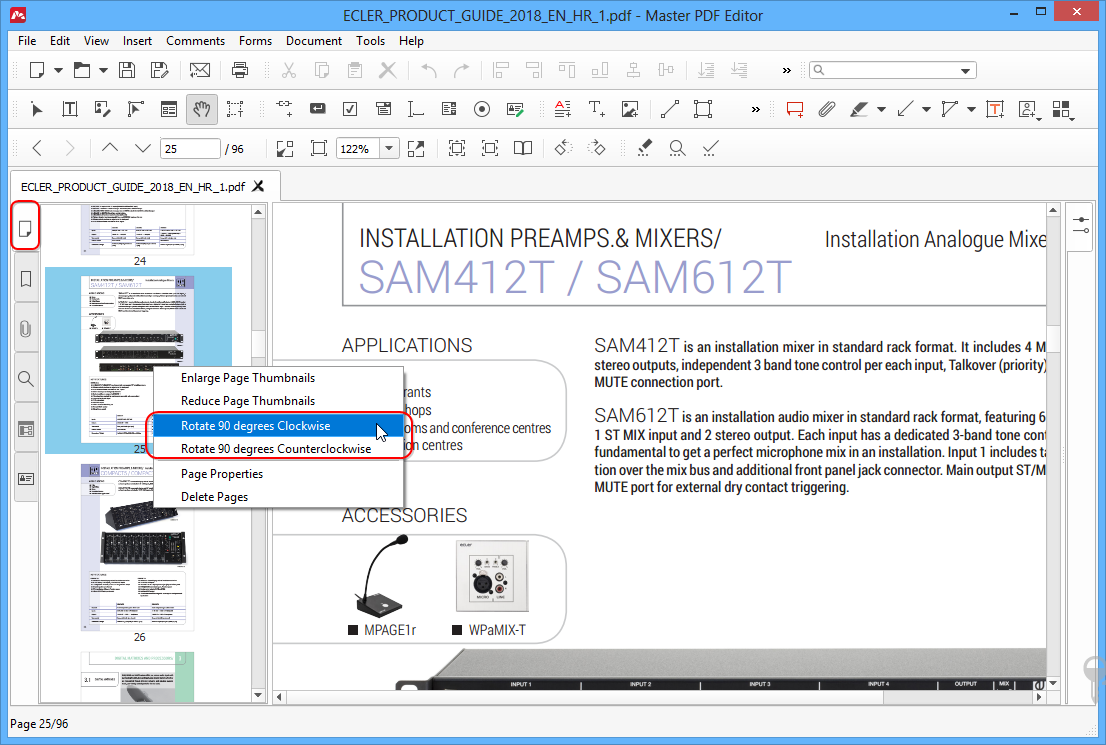
More like this:
