Forms
On the Forms tab, you can configure settings for filling and creating forms in PDF documents.
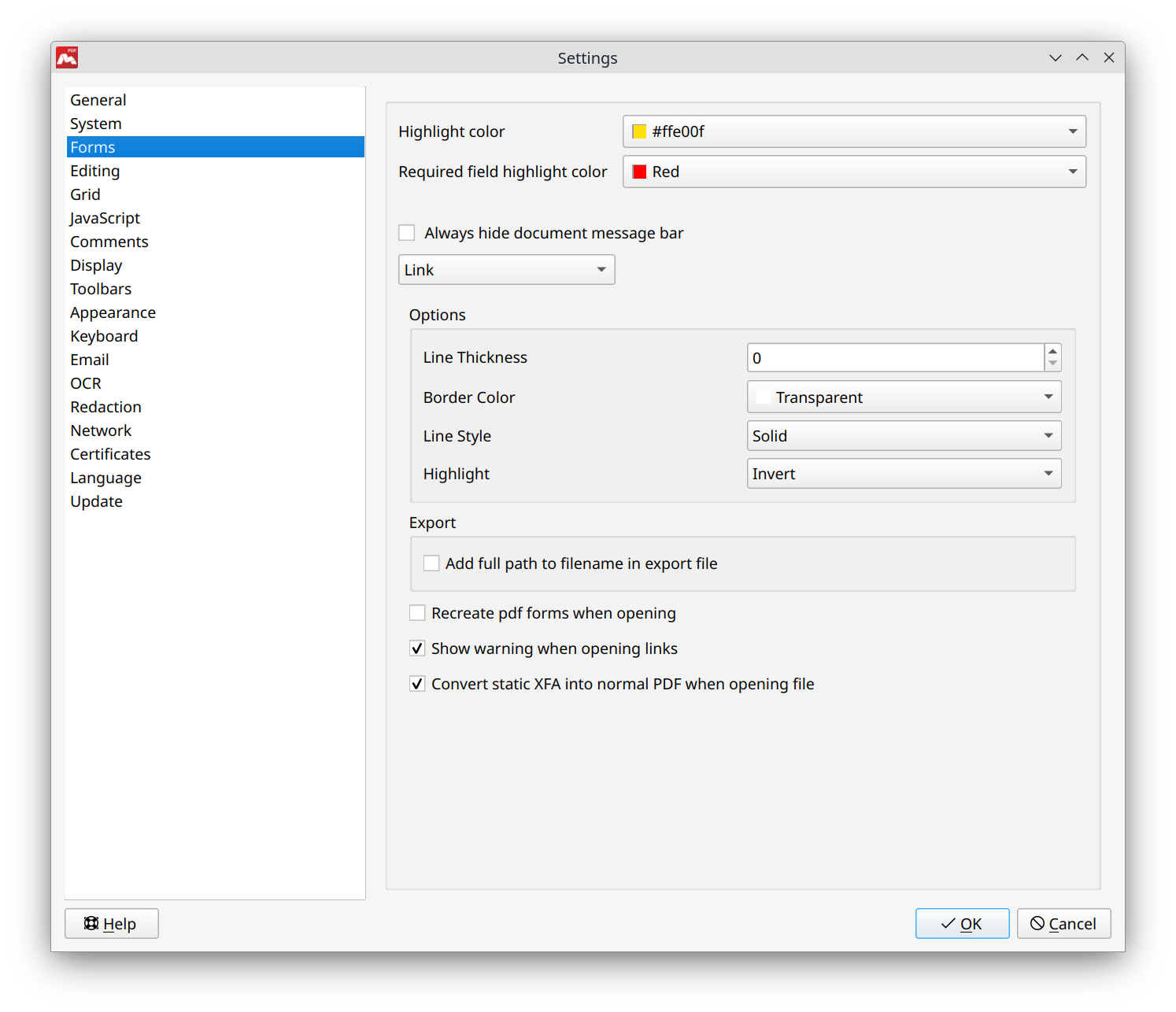
- Highlight color. Set color for highlighted PDF forms.
- Required field highlight color. Set color for highlighted required PDF forms.
- Always hide document message bar. Always hide pop up message.
- Type of form. Select the type of form to use for setting default parameters.
- Link;
- Edit Box;
- Check box;
- Radio button;
- Combo box;
- List box;
- Button;
- Signature.
Options
On the Options tab, you can set the default options for newly created PDF forms:
- Line Thickness. Set line thickness of a form.
- Border Color. Set border color of a form.
- Line Style. Set line style of a form.
To learn more about other options for PDF forms, see Creating and Modifying Interactive PDF Forms.
Export
On the Export tab, you can configure export of forms.
- Add full path to filename in export file. Setting the file name when exporting form information.
Settings for opening documents with forms:
- Recreate PDF forms when opening. This option allows you to avoid display errors of some forms, but slows down the opening of files when enabled.
- Show warning when opening links. If enabled, a warning notice appears when links are opened.
- Convert static XFA into normal PDF when opening file. If a file contains XFA forms, the PDF is converted into a normal one, so that forms can be successfully edited and filled out.
![]() Use Forms > Highlight Forms (Ctrl + H) for forms selection or forms selection reset. (For macOS X: Cmd+H).
Use Forms > Highlight Forms (Ctrl + H) for forms selection or forms selection reset. (For macOS X: Cmd+H).
