PDF Page Properties
Adjusting page properties allows you to set tab order on a page, and assign certain actions to it. To modify page properties, navigate to a page you want and click the Document > Page Properties menu.
Alternatively, you can select a page in the Thumbnails side panel, then right-click it, and select Page Properties.
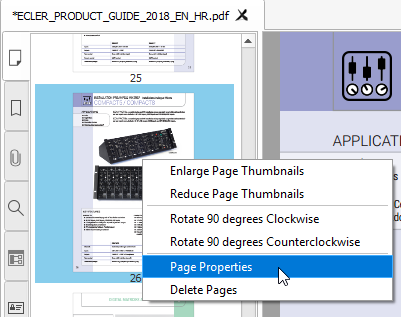
The following window is shown then:
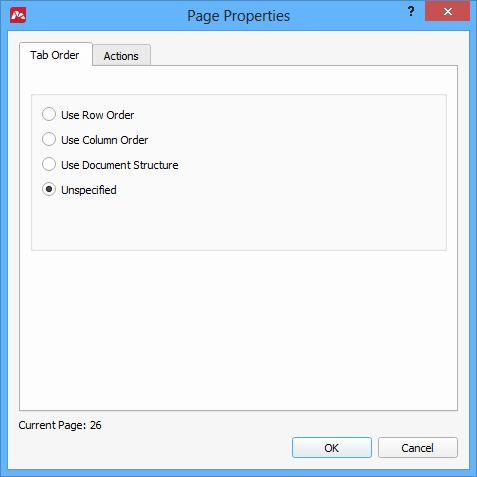
Setting the tab order
The Tab Order tab allows you to select the order of tabulation across form objects: textboxes, dropdowns, buttons etc. This is convenient option to make a user fill in the form in some specific order by making the cursor jump over to the next object in the form. That next object could be:
- the next in the same row (horizontal tabulation),
- or the next in the column (vertical tabulation),
- or the next defined in the document (document structure tabulation).
If unspecified, tabulation will follow the general rules of the operating system.
Assigning actions
Switching to the Action tab brings in the following dialog:
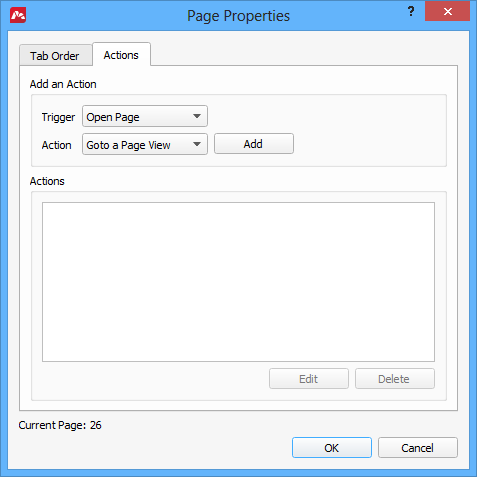
Here, you can execute a specific action or actions when the specific event triggers. The most typical example of use is clearing the PDF form when the document is opened or filling it with some placeholder values.
The list of available actions includes:
- Go to a Page View. The default action that navigates to a specified place in the document.
- Open/Execute a File. This action opens a specified file or runs an executable.
- Open a web link. The action allows you to open any URL in the default browser.
- Reset form. Select fields of a PDF form or forms to reset. The contents of these fields will be removed.
- Show/hide fields. You can select which fields of a form or forms should be visible. When this action executes, the selected fields will turn their visibility as specified.
- Submit a form. This action allows you to initiate submitting of the selected fields of a form using on of available formats and submission methods.
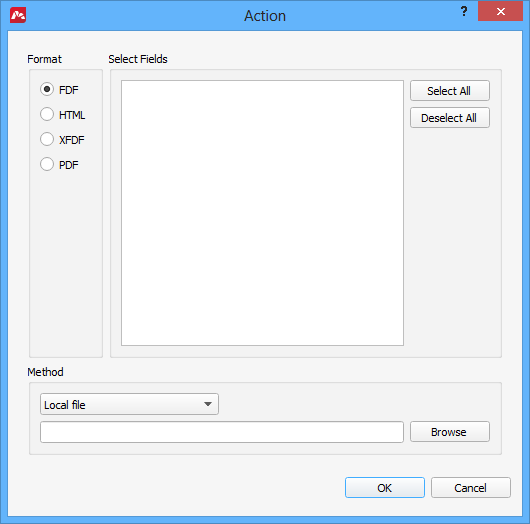
- Run a JavaScript. When you select this, the JavaScript editor opens where you can compose a script that will be executed when this action is activated. This allows you to perform conditional formatting, calculate field values, validate information entered to a form, and so on.
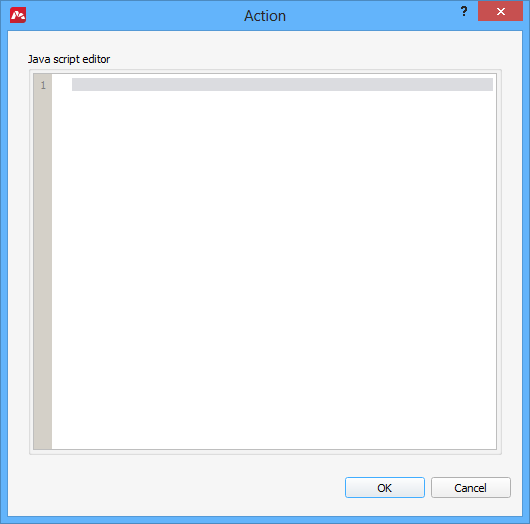
And there are two triggers:
- Open Page – executes the selected actions on this page when the document is opened.
- Close Page – execute the selected actions on this page when the document is closed.
More like this:
Create and Edit Bookmarks in PDF documents
