Export PDF Document to Image
Exporting a PDF document to image allows you to save the contents of the source PDF document as a collection of image files that can be opened in third-party applications.
To export PDF to image, open the File → Export menu and select Pages to Images. The following window opens
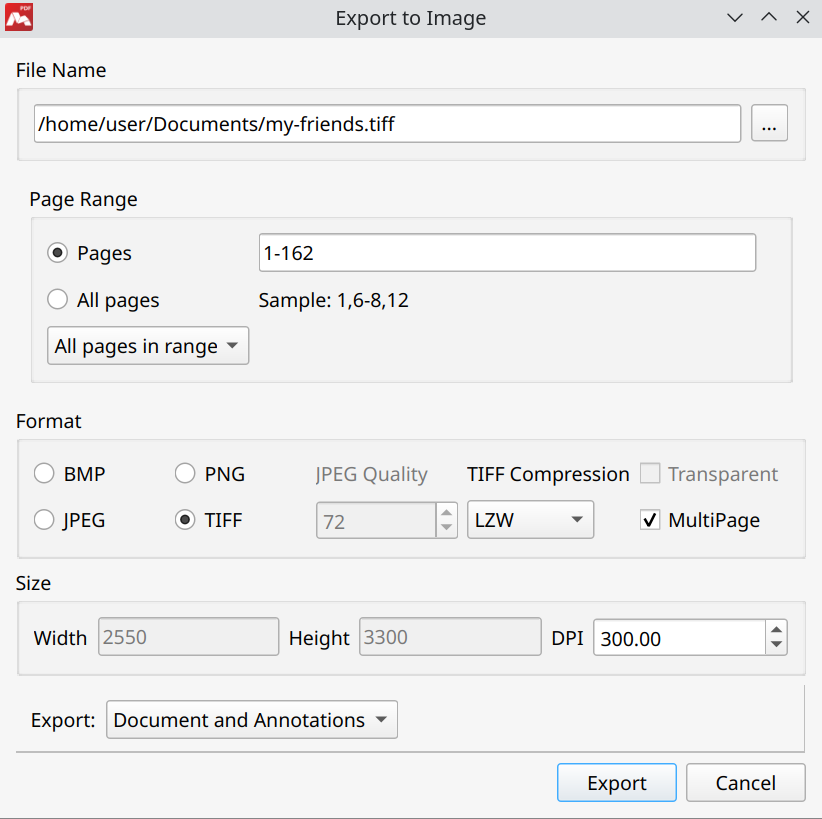
Adjust the exporting settings and click the Export button to save PDF as images.
The following settings are available:
- File Name – specify a file name for images, or browse for the destination image. If multipage exporting is selected (see below), an incremental suffix will be added to the specified file name upon exporting: DocumentName_1.png, DocumentName_2.png, … etc.
- Page Range – choose what pages of the document you want to export to images.
- Format – select the destination image format: BMP, JPEG, PNG, or TIFF.
- JPEG Quality is only available if the JPEG format is selected. This option specifies the quality of the JPEG-compressed images. The recommended value of 80 is a good compromise between quality and size of images.
- TIFF Compression – select the compression algorithms for TIFF images. Only available if the TIFF format is selected. You have the choice of five compression methods, each with its own advantages and drawbacks:
- LZW – is a legacy lossless compression algorithm that works best with 8-bit sources.
- ZIP – also delivers lossless compression, which is slightly slower and slightly better than LZW.
- CCITT FAX 3 – is a lossless compression method for black-and-white images. It works best for texts, so if your PDF is mostly text, select this format. In the FAX 3 (or Group 3) modification, the algorithm encodes each scan line of the text independently.
- CCITT FAX 4 – the same as above, but each scan line is encoded with reference to the previous line, yielding better compression ratios.
- JPEG – is a lossy compression algorithm (see above).
- Transparent – this option is only eligible if PNG is selected as the output format. The option makes the background of images transparent.
- MultiPage – if enabled, the source PDF document is saved as one image with multiple pages inside. This is only available for TIFF.
- Size – here you can adjust the DPI of the output image. The dimensions of the image are calculated automatically.
- Export – choose if you want to export the document with annotations or the document only.
