Document Security
The Document Security tab allows limiting access to PDF with password. For security purposes you also can disable some functions, for example printing or editing. However, it is impossible to prohibit saving PDF copies. It is ensured, that copies will have same limitations as original PDF file.
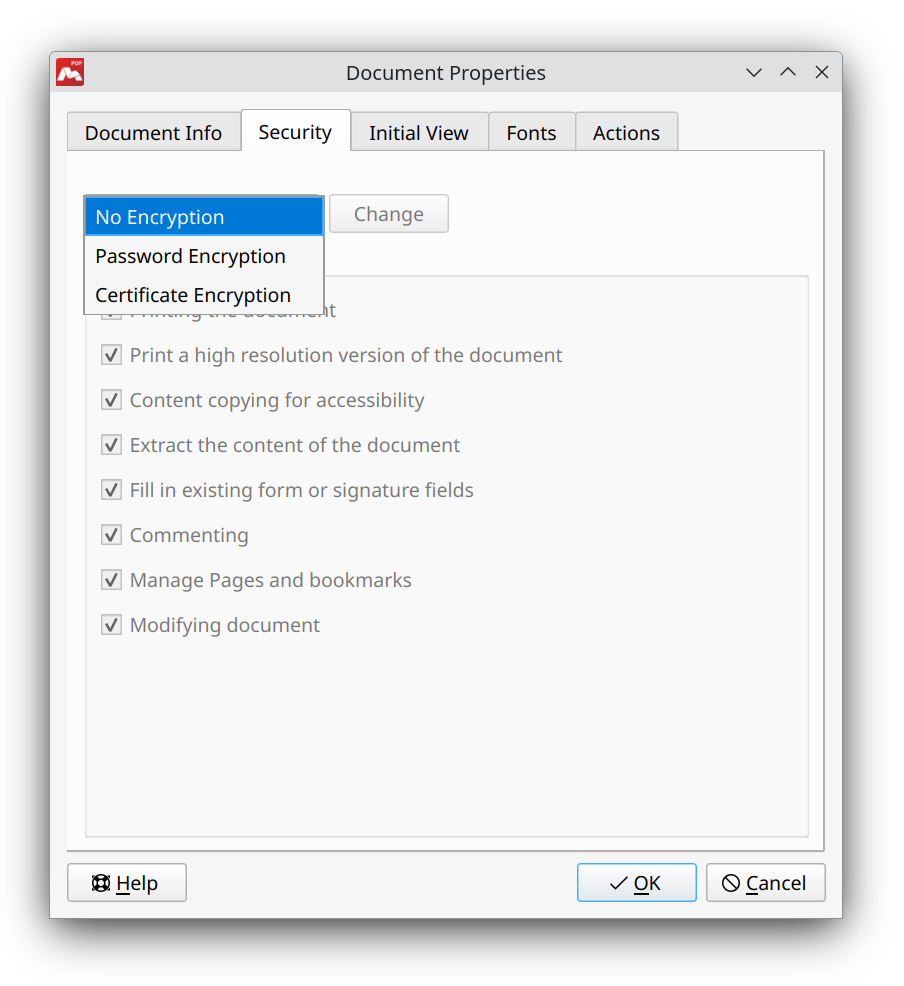
Security tab in the Document Properties dialog
To set the password and modify the options enabled in the Permissions section select Password Encryption or Certificate Encryption from the list.
Password encryption
If the first option is selected, the Password Security dialog will pop up.
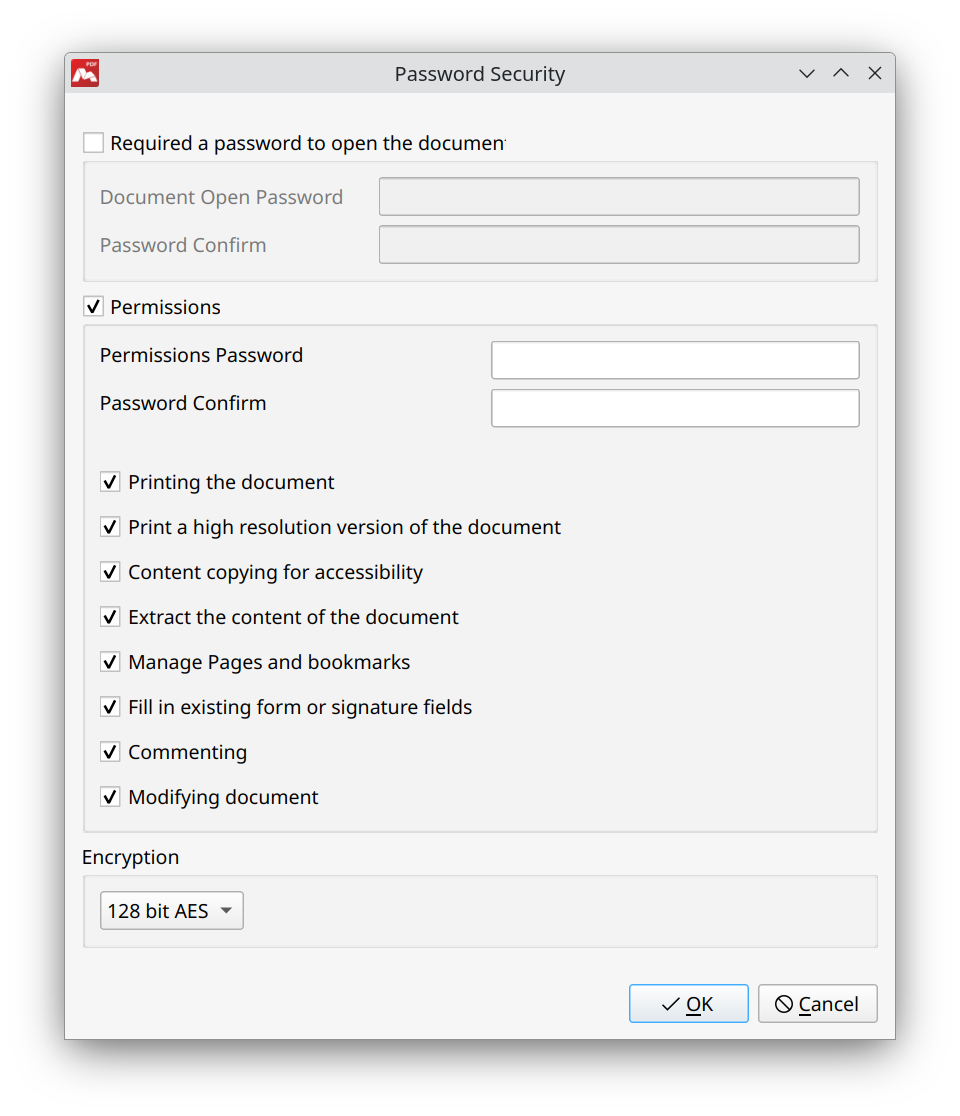
Password Security dialog
Two types of passwords can be used for PDF encryption:
- Document open password. A password required to open the document.
- Permissions password. If some functions are disabled for the document (Permissions list), a permissions password for access rights modification must be set. Document open password is not required.
If PDF file is protected with passwords of both types, it can be opened with any of the passwords. But user has to enter Permissions password to access Permissions. It is recommended to set both passwords to establish better security.
- Print the document. Printing at 150 dpi or lower resolution is allowed.
- Print a high resolution version of the document. Printing with any resolution is possible.
- Content copying for accessibility. Allows users to select and copy text in the document.
- Extract the content of the document. Allows copying text and other objects.
- Manage pages and bookmarks. Allows inserting, removing, and rotating pages, as well as creating bookmarks and thumbnails.
- Fill in existing form or signature fields. Users will be allowed to fill in and sign the form fields. Does not allow adding comments, and creating new form fields.
- Commenting. Users will be allowed to sign the document with a digital signature, leave comments, and fill in forms. However, users cannot move objects on the page or create new form fields.
- Modifying document. Allows changing document content (text, images, etc).
![]() 256 bit AES encryption requires Acrobat 9 or higher compatible application to read it.
256 bit AES encryption requires Acrobat 9 or higher compatible application to read it.
In the Encryption section, select one of four encryption methods: 40 bit RC4, 128 bit RC4, 128 bit AES or 256 bit AES. These algorithms provide reliable security for the document.
![]() Permissions are only a convention. They do not limit the technical ability to execute prohibited operations. The software that is not following the PDF specification can ignore the permissions.
Permissions are only a convention. They do not limit the technical ability to execute prohibited operations. The software that is not following the PDF specification can ignore the permissions.
Certificate encryption
If the Certificate Encryption option is selected, the Certificate Security dialog will pop up.
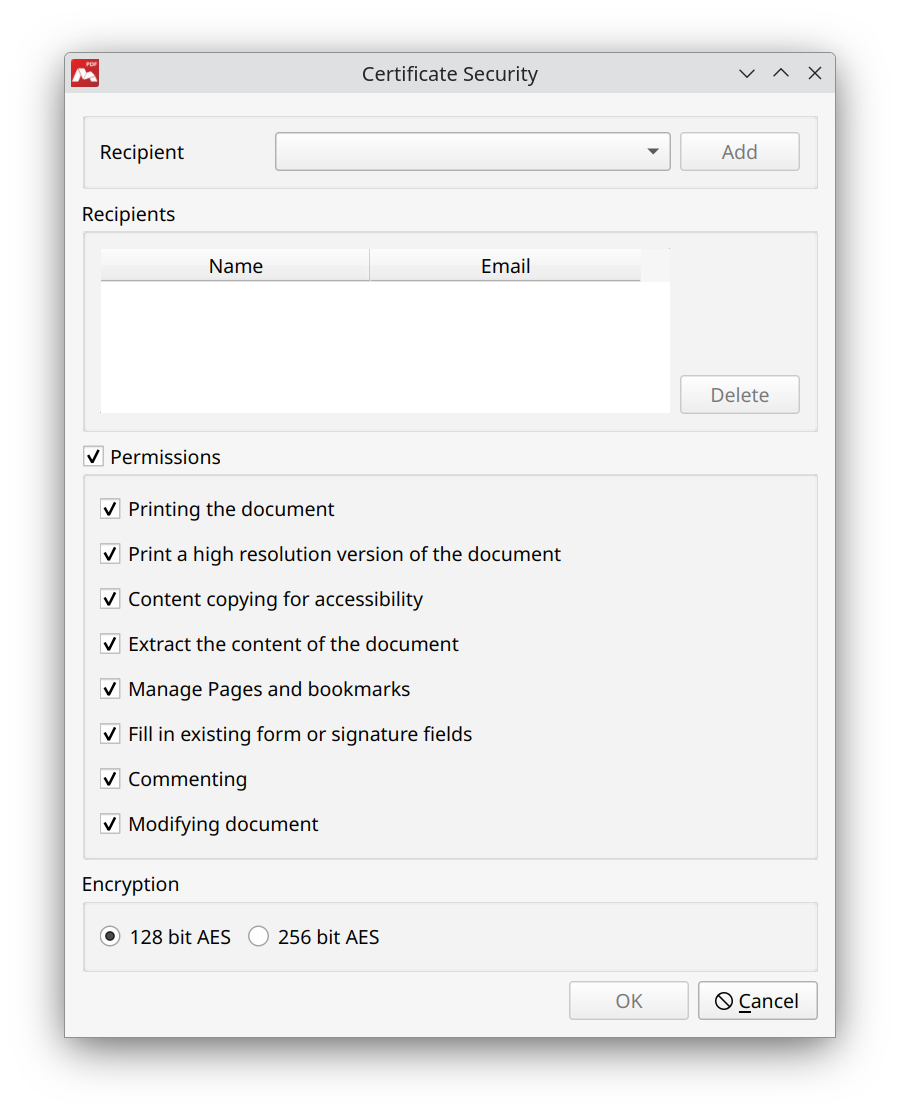
Certificate Security dialog
In the Recipient section, select the digital certificate you want to add to the document, then click Add. A list of added certificates will be shown in the Recipients section. To delete the certificate, select it from the list and click Delete.
The Permissions section contains the same options as in the Password Security dialog.
In the Encryption section, the user can select one of two encryption methods: 128 bit RC4 or 256 bit AES.
More like this:
Document Information
Document Initial View
Document Fonts
Document Actions
