Create a new PDF from files
Master PDF Editor allows creating a new document by composing it of multiple other files.
It is possible to add files (*.pdf, *.svg, *.svgz, *.tif, *.tiff, *.png, *.jpg, *.jpeg, *.bmp, *.ppm) both separately or as whole folders, sorting the files by add order and choosing required pages from multipage files. You can also add new files and separate pages to the current document by specifying insertion position.
To create a new document from files, choose File > New > From Files in the main menu, or click ![]() Create a new document from files on the toolbar. A dialog box will open.
Create a new document from files on the toolbar. A dialog box will open.
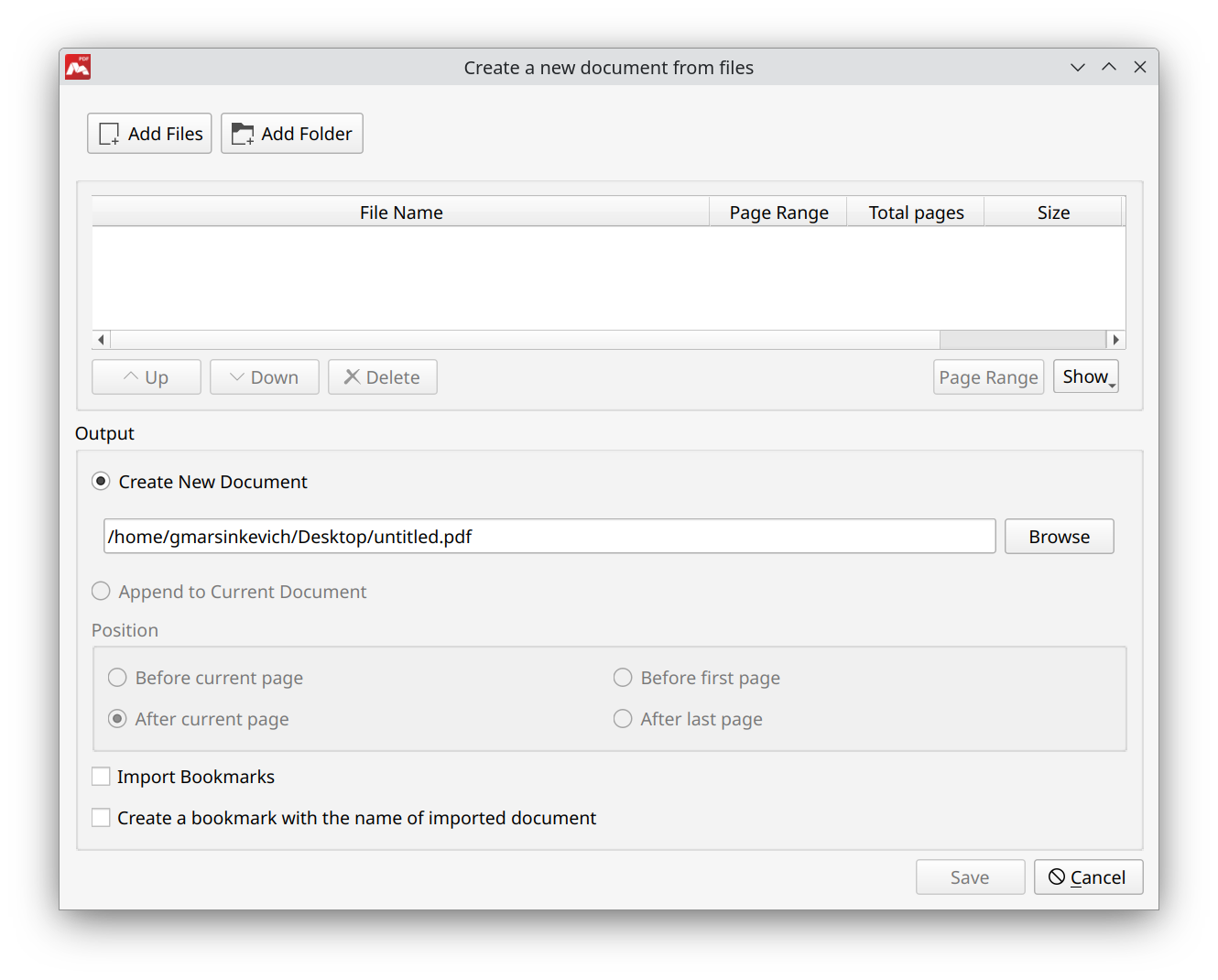
To add files click one of the following buttons on the toolbar:
 Add Files Add separate files.
Add Files Add separate files. Add Folder Add all files from the folder specified.
Add Folder Add all files from the folder specified.
Below in the sorting panel there is information about the files in the list:
- File Name File path and name.
- Page Range Number and order of pages to be inserted into the document.
- Total pages Total number of pages in the added file.
- Size File size.
- Created Date and time a file was created.
- Modified Date and time a file was last modified or saved.
By clicking the columns with information you can sort the files within the corresponding parameters.
Below in the sorting panel you can specify the order of adding files and pages to the document. Select files and click one of the buttons on the toolbar:
- Up Move selected files up the list.
- Down Move selected files down the list.
- Delete Remove selected files from the list.
- Page Range Specify pages range for selected file.
- Show Show/hide specific information about the files in the list.
Then you can choose to add the file(s) to a new or current document. If you add file(s) to the current document, you need to specify position to insert files and pages:
- Create New Document Set the checkbox and specify file path and name or click Browse to choose file directory and name.
![]() By default, a new file is saved into documents folder.
By default, a new file is saved into documents folder.
- Append to Current Document Set the checkbox if you want to add the file to the end of existing document.
- Position Specify the position of inserted pages in the current document: Before current page, After current page, Before first page, After last page.
- Import Bookmarks Import bookmarks from the files added.
- Create a bookmark with the name of imported document Add bookmarks for each imported file with the relevant names to the current document.
More like this:
Read more about Master PDF Editor
