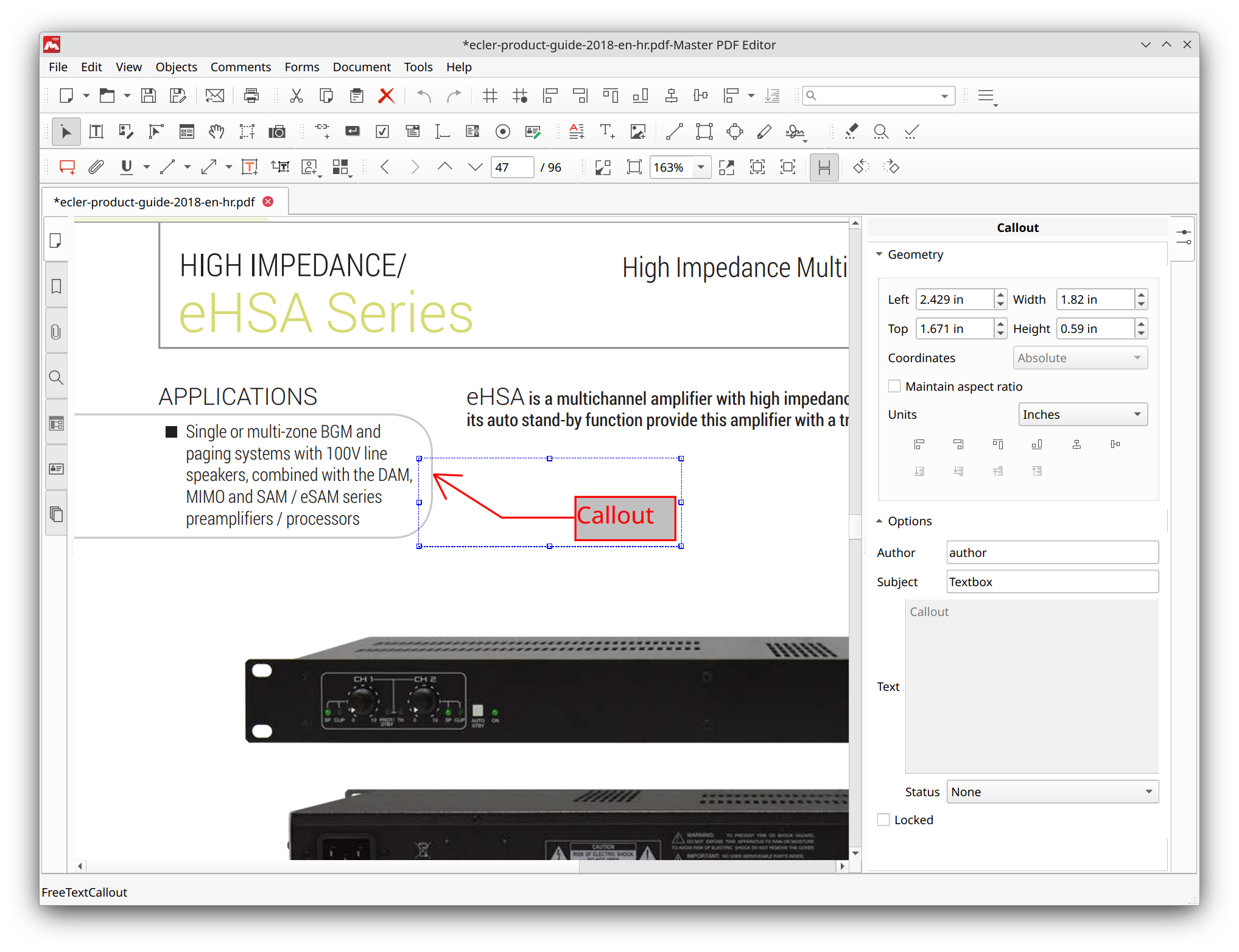Callout
With the Callout tool you can add text comment with an arrow to point to the specific spot on the page, so that readers turn their attention to this place.
Using callout
Click the Callout button ![]() on the toolbar or use the Comments > Callout menu item to select the Callout tool.
on the toolbar or use the Comments > Callout menu item to select the Callout tool.
Next, click any place on the page you want to be pointed out and drag the comment to any location of the document where text needs to be added.
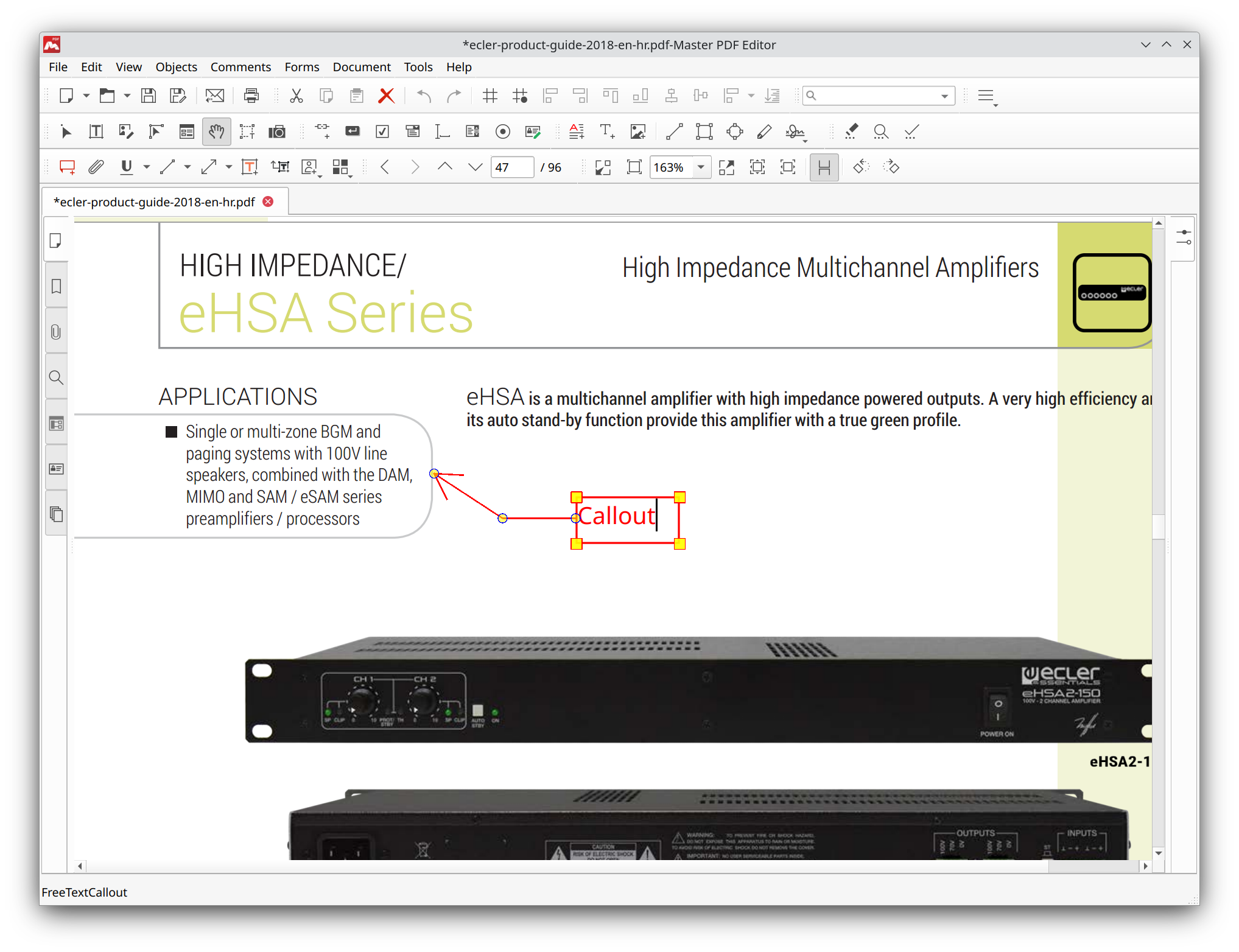 A user can modify Callout parameters using the Object Inspector. You can change the properties shown below:
A user can modify Callout parameters using the Object Inspector. You can change the properties shown below:
- Text format, including font name, font style, font size, alignment, and color;
- Fill and border color;
- Line style and width;
- Arrow size and style.
![]() To change the location of Callout text after adding it, you need to enable the Show move grip while editing Callout comment.
To change the location of Callout text after adding it, you need to enable the Show move grip while editing Callout comment.
Editing Callout text
To edit Callout comment, use the Hand tool button ![]() on the toolbar or press Alt+6. Next, click Callout comment to select it. Now, you can edit Callout text, while the comment parameters can be modified in the Object Inspector panel.
on the toolbar or press Alt+6. Next, click Callout comment to select it. Now, you can edit Callout text, while the comment parameters can be modified in the Object Inspector panel.
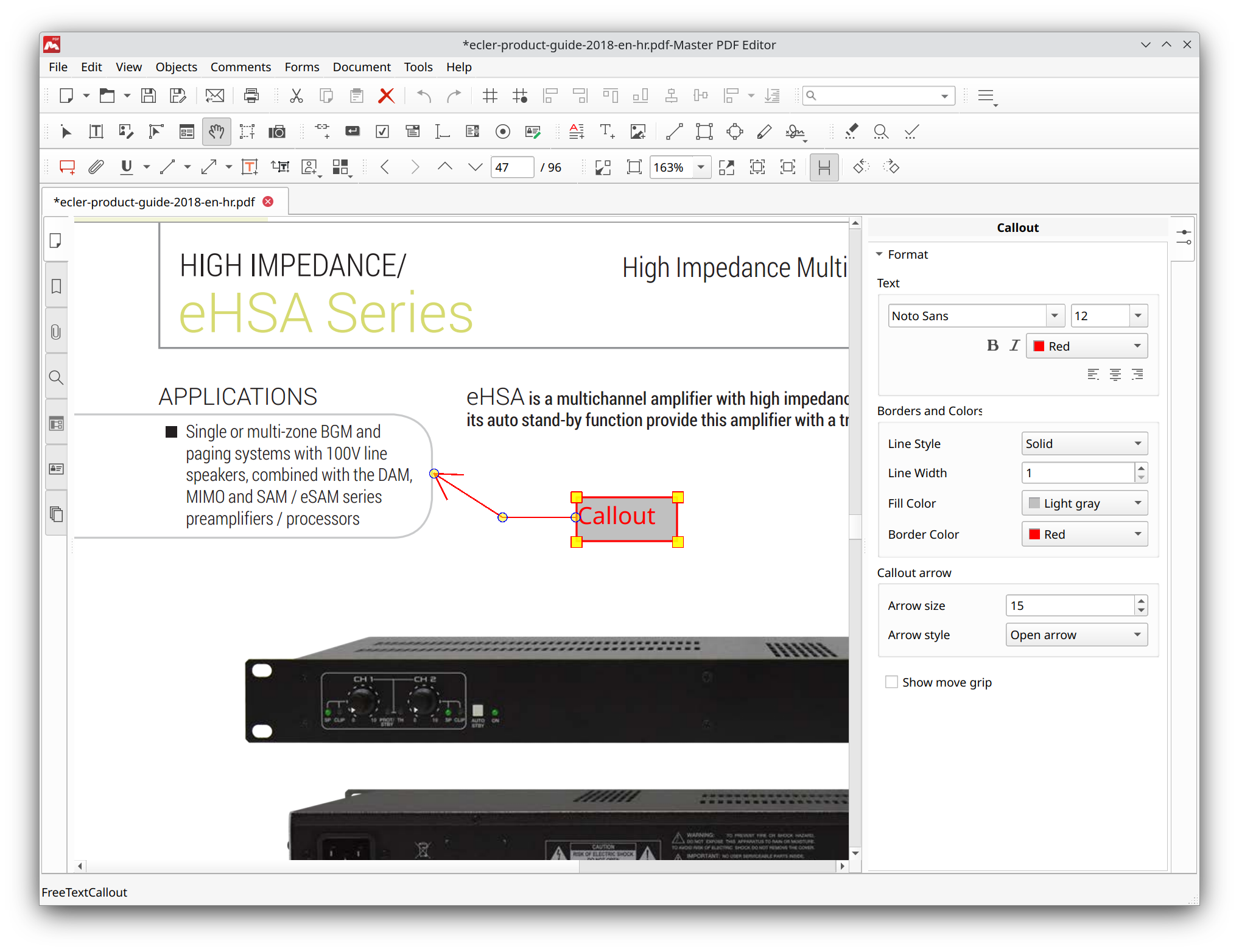
To change author, subject, and status of the comment, double-click the Callout object with Edit Document tool ![]() . You can also enable the Locked option so that the Callout object can only be modified by its author.
. You can also enable the Locked option so that the Callout object can only be modified by its author.