Bates Numbering
Use Bates numbering to uniquely identify each page by assigning page numbers that are automatically incremented. When adding Bates numbering, each page is assigned a unique number or combination of numbers and letters. Bates numbers can include an alphanumeric prefix or suffix, and also be combined with other header and footer text.
Add Bates numbering
Select Document → Header and Footer menu item to add a Bates numbering header or footer.

Then, choose Insert Bates Number to adjust the following parameters:
- Number of Digits. Specify the number of digits making up the Bates number.
- Start Number. Start number of Bates numbering. Enter the number to assign to the first PDF page on the list.
- Prefix. Type any text or digits to display before the Bates number.
- Suffix. Type any text or digits to appear after the Bates number.
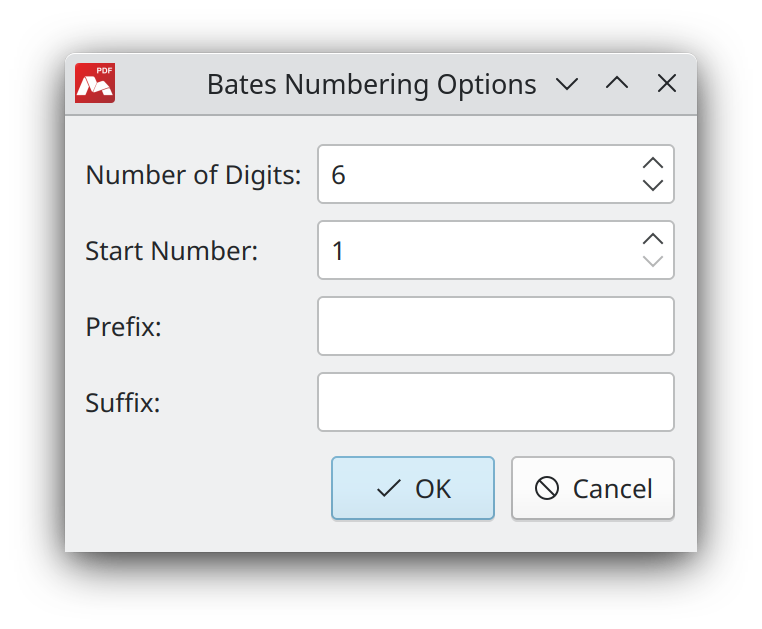
Add Bates numbering to multiple documents
You can add Bates numbering to multiple documents by adding them in a batch. To add Bates numbering to multiple documents, choose Document → Header and Footer → Add to Multiple Documents from the main menu. The methods to add files are described here, Add headers and footers to multiple documents.
Bates numbering is added in a sequential order, starting from the first document on the list. The document order can be changed. As needed, do any of the following:
To change the document order to assign Bates Numbers, use the Move Up and Move Down buttons, to remove a document from the list, use Delete.
Sort the list, selecting the required columns to be displayed from the Show drop-down list.
If the Save and close files after numeration option is enabled, all files will be automatically closed after headers and footers being added.
Select Document → Header and Footer → Manage main menu item to add, edit, or remove Bates numbering in the open document. Available actions are described here.
If Bates numbering from the Show drop-down list is selected, the added Bates numbering only is displayed on the Header and Footer list.
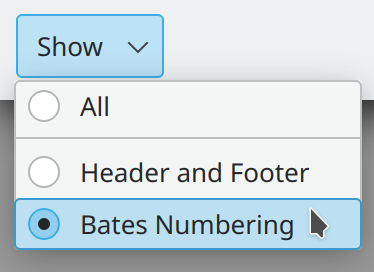
Remove Bates numbering
To remove Bates numbering, select Document → Header and Footer → Delete in the main menu. You can delete Bates numbering from certain pages.
